50 Common WordPress Problems Answered 1. **Slow Loading Speed:** Optimize images and use caching plugins.
Introduction WordPress is a powerful and versatile platform, but it’s not without its challenges. Whether you are a beginner or a seasoned user, encountering issues can be frustrating. This blog aims to provide quick, precise solutions to 50 common WordPress problems. From slow loading speeds to error messages, we cover it all. With these tips, you can keep your site running smoothly and efficiently. Understanding and resolving these common issues will save you time and enhance your WordPress experience. So, dive in and find the solutions to your WordPress problems right here.

Credit: wpmayor.com
Introduction To WordPress Challenges
WordPress is a popular platform. Many users face common problems while using it. Some issues are simple to fix. Others require technical knowledge. Users often see error messages. These can be confusing. Slow loading times frustrate many. Broken links affect site quality. Plugins sometimes conflict with each other. Themes may not work as expected.
Security is another concern. Hackers target WordPress sites often. Users need to update their software regularly. Backup failures can lead to data loss. Compatibility issues arise with different browsers. SEO problems can affect site rankings. Users may struggle with customization options. Spam comments are another nuisance.
This guide helps users solve common problems. It offers simple solutions. Users can learn to fix errors quickly. The guide aims to make WordPress easier to use. It provides useful tips and tricks. Users will find step-by-step instructions. This guide covers essential topics. It is a helpful resource for all.
Initial Setup Snags
Setting up WordPress often leads to initial snags, frustrating beginners. Common issues include permalink structure errors and theme compatibility problems.
Choosing The Right Hosting Environment
Selecting the best hosting can be tough. A good host should offer speed and security. Look for hosts with 24/7 support. Make sure they have WordPress-specific features. Some hosts provide one-click installations. Others offer free SSL certificates.
Shared hosting is cheap but can be slow. Dedicated hosting is fast but expensive. Managed WordPress hosting balances cost and performance. Always read reviews before choosing. Avoid hosts with frequent downtime. Uptime should be at least 99.9%.
Navigating Installation Hurdles
Installing WordPress can seem hard. Start by downloading WordPress from the official site. Upload it to your hosting account. Use an FTP client like FileZilla. You will need your host’s FTP credentials. Create a MySQL database for WordPress.
Run the WordPress installer from your browser. Enter your database details. Finish the setup by creating an admin account. Sometimes, permissions issues can occur. Ensure all folders have the correct permissions. Check your host’s support docs if stuck.
Theme And Plugin Conflicts
Themes and plugins sometimes clash, causing site issues and unexpected behavior. Resolving these conflicts is crucial for smooth website performance. Regular updates help minimize these problems.
Identifying The Culprits
Conflicts often occur due to incompatible themes or plugins. First, deactivate all plugins. Then, check if the issue persists. If resolved, reactivate plugins one by one.
Activate each plugin individually. Observe if the problem returns. This helps identify the conflicting plugin. Check for theme conflicts by switching to a default WordPress theme. If the issue resolves, the problem lies with your theme.
Steps To Resolve
Ensure all themes and plugins are updated. Use only well-supported and frequently updated plugins. Consider using a staging site for testing. This helps avoid issues on your live site. If conflicts persist, seek support from theme or plugin developers.
Check for error logs. These logs provide detailed information. This can help pinpoint the exact problem. Consider seeking help from WordPress forums or professional developers.

Credit: www.bluehost.com
Login Difficulties
Many users face login difficulties with WordPress, often due to incorrect credentials or plugin conflicts. Troubleshooting these issues ensures smoother access and improved user experience.
Password Recovery Process
Lost your WordPress password? Click on the “Lost your password?” link. Enter your username or email address. You will receive a password reset link via email. Follow the link to create a new password. Make sure your new password is strong and unique. Use a mix of letters, numbers, and symbols. Keep your new password safe and secure.
Troubleshooting Login Errors
Unable to login to WordPress? First, check your username and password. Clear your browser cache and cookies. Disable all plugins via FTP. Sometimes, plugins can cause login issues. Rename your .htaccess file to .htaccess-old. This can fix server-related problems. If all else fails, reach out to your hosting provider for help.
Performance Bottlenecks
Use a fast hosting provider. Install a lightweight theme. Optimize images before uploading. Use a caching plugin. Minify CSS and JavaScript files. Limit the use of plugins. Regularly update WordPress and plugins. Enable Gzip compression. Use a Content Delivery Network (CDN). Optimize your database.
Choose a reliable hosting provider. Monitor uptime with tools like UptimeRobot. Keep WordPress and plugins updated. Use a backup plugin to save site data. Implement security measures to prevent attacks. Check for server issues with your host. Notify users during maintenance. Use a maintenance mode plugin. Keep your site lightweight and fast. Regularly scan for malware and vulnerabilities.
Security Concerns
WordPress sites often face security risks. Using strong passwords can help. Make sure to update plugins regularly. Choose plugins from trusted sources only. Install a security plugin. This can monitor suspicious activity. Regularly back up your site. This helps in case of a breach. Change default login URLs. Many hackers target default URLs. Limit login attempts to prevent brute force attacks. These steps make your site safer.
Regular maintenance is crucial. Update WordPress core frequently. This fixes many security flaws. Remove unused plugins and themes. Old plugins can be security risks. Check for broken links often. They can affect site performance. Optimize your database to improve speed. Use a caching plugin. This helps load pages faster. Regularly check for malware. Use a reliable malware scanner. These practices keep your site healthy.
Content Management Issues
Managing content in WordPress often presents challenges, such as plugin conflicts and slow website performance. Frequent issues include broken links, image upload errors, and difficulties with theme customization. Effective troubleshooting can streamline your website’s functionality.
Handling Media Upload Errors
Media upload errors are common in WordPress. These errors can be due to file size limits. They can also be caused by incorrect file permissions. Increasing the upload limit in the php.ini file can help. Changing file permissions can also solve this problem. Renaming the file before uploading might fix the issue. Ensure your internet connection is stable. This helps prevent upload interruptions. Clearing your browser cache can resolve temporary issues.
Fixing Broken Links
Broken links hurt your site’s SEO. They also frustrate users. Using a plugin like Broken Link Checker can help. This plugin finds and reports broken links. Updating the URLs is crucial. Redirect broken links to the correct pages. Internal links should also be checked regularly. Fix broken links to keep your site healthy. Regularly monitoring your site can prevent these issues.
Seo And Visibility Setbacks
Using keywords effectively helps increase search engine rankings. Meta descriptions are important for visibility. Alt text for images can boost SEO. Internal linking is another good practice. Quality content is key to ranking higher. Regular updates help maintain your position. Mobile optimization is crucial for better rankings.
Social sharing buttons make content easy to share. Engaging visuals attract more attention. Consistent posting keeps your audience engaged. Relevant hashtags increase visibility. User interaction boosts your social presence. Collaborations with influencers can help. Track metrics to understand your audience better.
Mobile Responsiveness Problems
Mobile responsiveness problems disrupt the user experience on various devices. These issues can lead to poor site performance and lower search engine rankings. Ensuring your WordPress site adapts seamlessly to all screen sizes is crucial.
Creating A Mobile-friendly Interface
Many websites look bad on small screens. Themes need to be mobile-friendly. Choose a theme that says it is responsive. Some plugins can help with this. Page builders like Elementor have mobile settings. Make sure buttons are big enough. Text should be easy to read. Use images that load fast. Test often to see how it looks.
Testing Across Devices
Websites need to work on all devices. Check your site on phones and tablets. Use tools like Google’s Mobile-Friendly Test. Browser developer tools can show how your site looks on mobile. Ask friends to check on their devices. Fix problems as soon as you find them. Regular testing keeps your site looking good.
Backup And Recovery Processes
Backing up your WordPress site safeguards against data loss and facilitates quick recovery from hacks or crashes. Effective recovery processes restore functionality, ensuring minimal downtime and data integrity.
Establishing A Backup Routine
Backing up your WordPress site is very important. It keeps your data safe. Use plugins like UpdraftPlus or BackWPup. These plugins are easy to use. Set a schedule for your backups. Weekly backups are a good start. Store backups in multiple locations. Use cloud storage and local drives. This way, you won’t lose your data.
Restoring From Backups
Restoring your site from a backup is easy. First, find your backup file. Then, use your backup plugin to restore it. Follow the steps in the plugin. Your site should be back to normal. Always check your site after restoring. Make sure everything works well. If something is wrong, try restoring again. Backups are lifesavers when things go wrong.
Updating WordPress, Themes, And Plugins
Updating WordPress, themes, and plugins can prevent many common issues. Regular updates enhance security and improve functionality. Stay ahead by keeping your site components current.
Managing Updates Safely
Always backup your site before updating. Use a staging environment to test updates. Check for compatibility with your current setup. Use trusted sources for updates. Avoid updating during peak traffic times. Ensure your internet connection is stable. Monitor your site after an update. Keep a restore point handy.
Troubleshooting Update Issues
Clear your cache if you face issues. Deactivate all plugins to find conflicts. Revert to a previous version if problems arise. Check logs for error messages. Contact support if you can’t fix the issue. Restore from backup if needed. Ensure your PHP version is up-to-date. Check permissions for your files and folders.
Customization Limitations
Customization limitations often frustrate users, as certain themes and plugins restrict flexibility. These constraints hinder unique design and functionality aspirations.
Expanding Capabilities With Code
WordPress themes may have customization limits. Adding custom code can help. Use functions.php to extend theme features. Use child themes to avoid losing changes. This method ensures site updates won’t overwrite customizations. Beginners should be careful with code. Small errors can break the site.
Using Page Builders Effectively
Page builders simplify the customization process. They offer drag-and-drop features. Popular builders include Elementor and WPBakery. These tools help create complex layouts easily. They also offer pre-designed templates. Choose a builder that matches your needs. Some builders may slow down your site. Optimize your content for better performance.
Localization And Translation Troubles
Setting up a multilingual site can be confusing. Language settings must be adjusted for each language. Menu items should be translated. Content also needs translation. SEO settings must be set correctly. Users should see the content in their language. This makes user experience better.
Choosing the right translation plugin is important. Some plugins are free. Others may cost money. WPML is a popular choice. It supports many languages. Polylang is another good option. It is also easy to use. TranslatePress offers real-time translation. Each plugin has its own features. Pick the one that fits your needs.
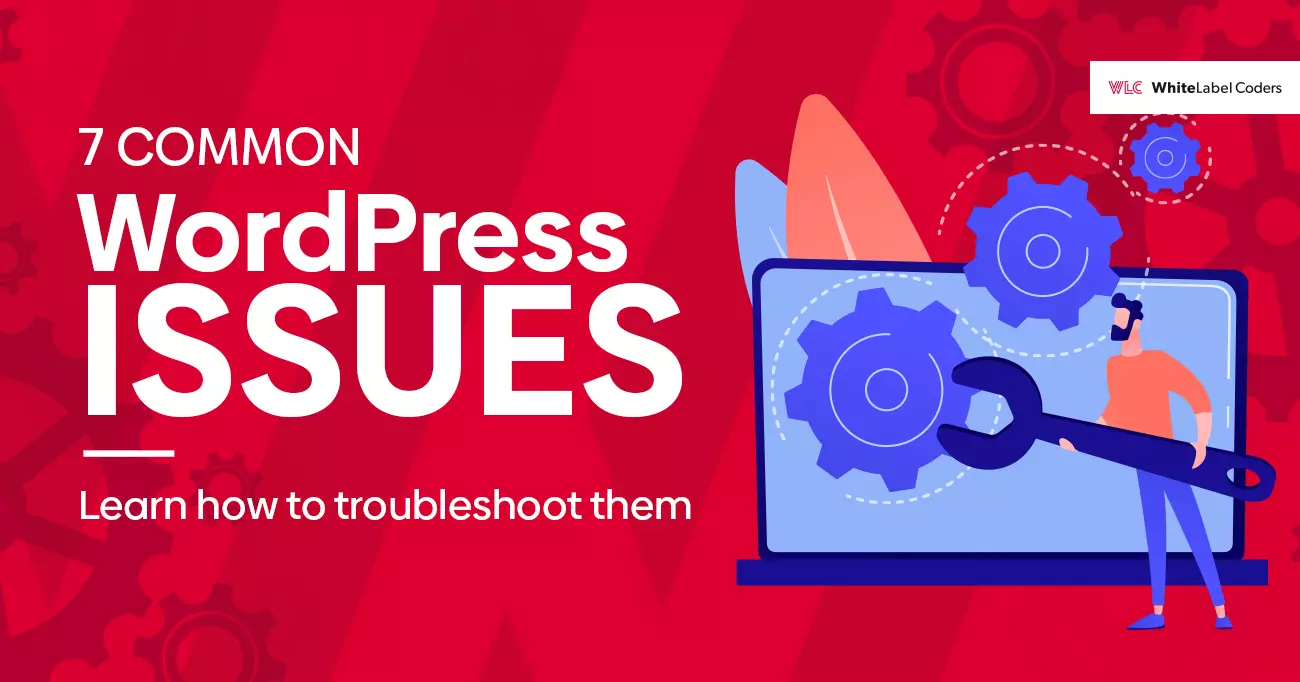
Credit: whitelabelcoders.com
Accessibility And Inclusivity
Ensuring accessibility and inclusivity is essential in addressing 50 common WordPress problems. Improving these aspects can enhance user experience and website reach.
Making Websites Accessible To All
Many users need accessible websites. Some may have visual impairments. Others might have hearing difficulties. Some users rely on keyboard navigation. Accessible websites help everyone. It’s important to use alt text for images. This helps screen readers. Use high-contrast colors for text. This helps users with vision issues. Ensure your site is keyboard-friendly. Check that all functions work with just a keyboard.
Conducting Accessibility Audits
Regular accessibility audits are crucial. These audits help find accessibility issues. Use tools like WAVE or axe. These tools highlight problem areas. Fix these issues promptly. Always test with real users. Get feedback from people with disabilities. Their insights are valuable. Make sure your site is inclusive for all. Keep updating based on new accessibility standards.
Trouble With Email Deliverability
Ensuring Reliable Email Delivery is crucial for any website. Poor email deliverability can affect user engagement. Start by checking your hosting provider’s email settings. Ensure your domain’s SPF and DKIM records are correctly configured. These records help mail servers verify your emails. Use tools like Mail-tester to check your email score. A high score means better chances of delivery. Also, avoid spammy words in your email content. Clean your email list regularly to remove invalid addresses. This helps reduce bounce rates. Finally, always monitor your email deliverability rates.
Integrating Third-Party Email Services can improve reliability. Services like SendGrid and Mailgun offer better delivery rates. They provide advanced analytics to monitor email performance. Integration with WordPress is straightforward. Most plugins support these services. Install a plugin like WP Mail SMTP. Configure it with your third-party service API key. This ensures all your emails use the reliable service. Many users see immediate improvements in deliverability. It’s a simple yet effective solution to email issues.
User Role And Permission Glitches
Many users struggle with configuring user roles. Each role has different permissions. Admins can do everything. Editors can manage content. Authors can write posts. Contributors can submit drafts. Subscribers can only read. Understanding these roles is essential. Incorrect settings can lead to security issues. Proper configuration ensures smooth operation. Always double-check role settings.
Access controls are vital for security. They restrict who can see what. Use plugins to manage access. These plugins offer more control. Always update them. Outdated plugins can be risky. Regular checks are important. Ensure only the right users have access. This prevents unauthorized changes. Secure your site with strong controls.
Frequently Asked Questions
Is There A Problem With WordPress Right Now?
Check WordPress status at their official site or social media. Issues vary, so stay updated for specific problems.
Why Is WordPress So Hard To Use Now?
WordPress can seem hard due to frequent updates, new features, and complex customization options. Beginners may find it overwhelming.
What Is A Fatal Error In WordPress?
A fatal error in WordPress occurs when the system can’t complete a process, causing the site to crash.
How To Fix A WordPress Bug?
To fix a WordPress bug, update all plugins and themes. Clear your browser cache. Use the WordPress debugging tool to identify issues. Deactivate plugins one by one to find conflicts. Consult the WordPress support forum for solutions.
Conclusion
Navigating WordPress issues can be challenging, but solutions exist. Addressing these common problems enhances website performance and user experience. Regular maintenance and updates are key. Stay proactive, and your WordPress site will run smoothly. Remember, a well-maintained site attracts more visitors and improves SEO rankings.
Happy blogging!


