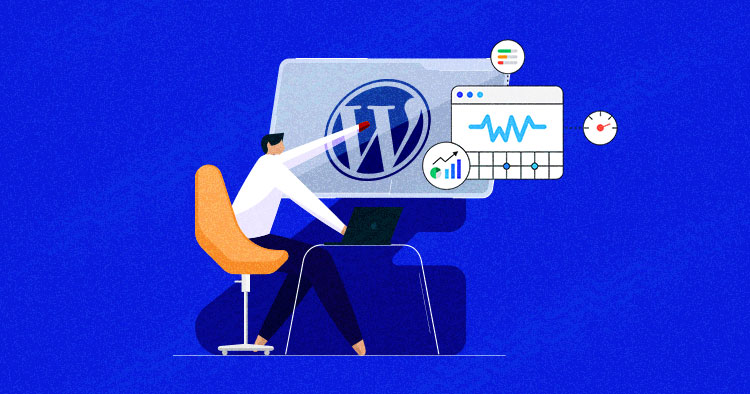To optimize WordPress for better performance, use a lightweight theme and install a caching plugin. Regularly update plugins and themes.
Optimizing WordPress is crucial for faster load times and improved user experience. A well-performing site can boost search engine rankings and reduce bounce rates. Start by choosing a lightweight theme that minimizes unnecessary code. Install a caching plugin to store static versions of your pages, speeding up delivery.
Regular updates to plugins and themes ensure compatibility and security. Compress images and use a content delivery network (CDN) to distribute content efficiently. Limit the number of plugins, as too many can slow down your site. By following these steps, you can significantly enhance your WordPress site’s performance.
Choose A Fast And Reliable Hosting Provider
Optimizing your WordPress site for better performance is crucial. One of the first steps is to choose a fast and reliable hosting provider. This choice can significantly impact your website’s speed and overall performance. In this blog post, we will explore different aspects of choosing the right hosting provider, focusing on managed WordPress hosting, SSD storage, and server response time.
Consider Managed WordPress Hosting
Managed WordPress hosting can be a game-changer. It offers many benefits:
- Automatic updates for WordPress core, themes, and plugins.
- Enhanced security features tailored for WordPress.
- Expert support from WordPress specialists.
Managed hosting takes care of the technical details. This allows you to focus on creating content and growing your site. Many providers offer daily backups and staging environments. These features help you test changes without affecting your live site.
Another benefit is performance optimization. Managed hosting often includes caching, CDN integration, and other speed enhancements. These features can make your site load faster. A faster site improves user experience and can boost your search engine rankings.
Look For Ssd Storage
Choosing a host with SSD storage is important. SSDs are faster than traditional hard drives. They can significantly improve your site’s load time.
Here are some advantages of SSD storage:
- Faster data retrieval speeds.
- Improved reliability and durability.
- Lower power consumption.
SSD storage can reduce the time it takes to access your site’s files. This speed boost is crucial for your visitors. Faster load times can lead to higher engagement and lower bounce rates.
Many hosting providers now offer SSD storage as a standard feature. Make sure to choose a provider that includes SSDs in their hosting plans. This small detail can make a big difference in your site’s performance.
Check Server Response Time
Server response time is a critical factor in website speed. This is the time it takes for the server to respond to a request from a user’s browser.
Here are some tips to check and improve server response time:
- Use tools like GTmetrix or Pingdom to measure your site’s speed.
- Choose a hosting provider with data centers close to your target audience.
- Optimize your site’s code and images.
A faster server response time can improve your site’s overall speed. This can lead to better user experience and higher search engine rankings.
Some hosting providers offer content delivery networks (CDNs). CDNs distribute your content across multiple servers worldwide. This can further improve response times, especially for international visitors.
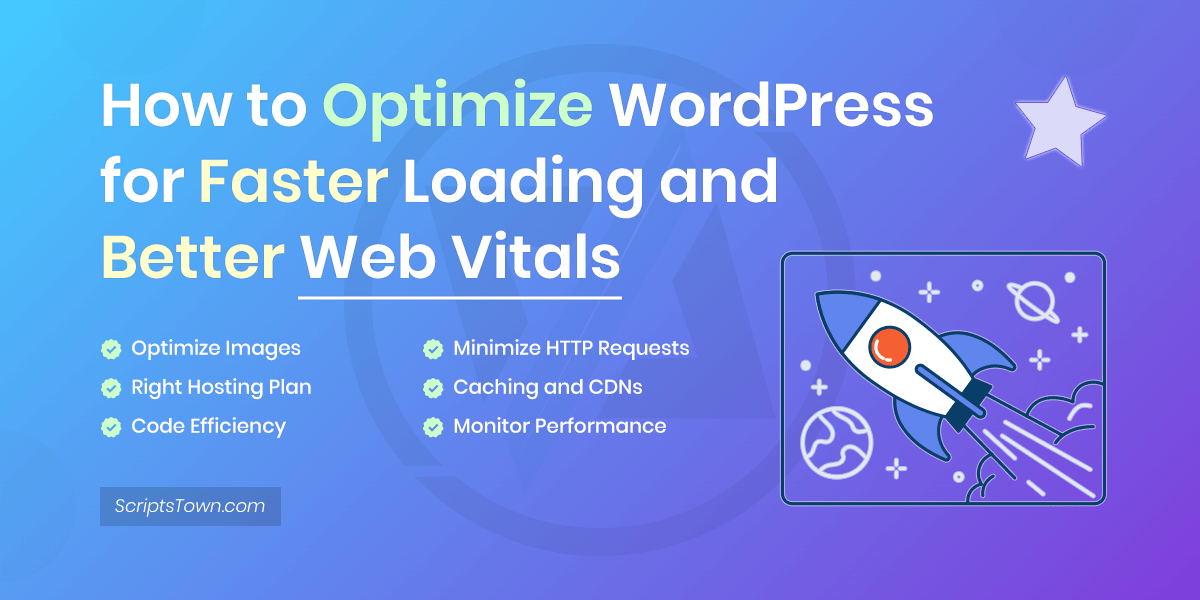
Credit: scriptstown.com
Optimize WordPress Theme
Improving WordPress performance is vital for better user experience and SEO. One of the key aspects is optimizing the WordPress theme. A well-optimized theme can significantly speed up your website. This blog will guide you through the steps to optimize your WordPress theme for better performance.
Choose A Lightweight Theme
Choosing a lightweight theme is crucial for fast loading times. Heavy themes with many features can slow down your website. A simple and clean theme improves speed. Lightweight themes use fewer resources, which makes them faster.
Here are some tips to choose a lightweight theme:
- Look for a theme with minimal design elements.
- Avoid themes with excessive animations and flashy graphics.
- Choose themes optimized for speed.
- Read reviews and check ratings before selecting a theme.
Popular lightweight themes include:
| Theme Name | Description |
|---|---|
| GeneratePress | A fast and lightweight theme with many customization options. |
| Astra | A highly customizable theme optimized for speed. |
| Neve | A super-fast and lightweight theme perfect for any website. |
Minimize The Use Of Plugins
Too many plugins can slow down your site. Each plugin adds extra code, which increases loading time. It is important to use only necessary plugins.
Steps to minimize the use of plugins:
- Deactivate and delete unused plugins.
- Combine functionalities into fewer plugins.
- Choose plugins that are optimized for performance.
- Regularly update all plugins to their latest versions.
Using fewer plugins reduces the load on your server. This improves your site’s speed. Always monitor the performance impact of each plugin.
Optimize Images
Images can greatly affect your website’s loading speed. Optimizing images can significantly improve performance. Large images take longer to load, which slows down your site.
Tips for optimizing images:
- Compress images without losing quality.
- Use image formats like JPEG and PNG.
- Resize images to appropriate dimensions.
- Use lazy loading to delay image loading until they are needed.
Tools for image optimization:
| Tool Name | Description |
|---|---|
| Smush | A popular plugin for compressing and optimizing images. |
| Imagify | An easy-to-use tool for image compression and resizing. |
| ShortPixel | An image optimization tool that supports various formats. |
Optimize WordPress Database
Optimizing your WordPress site is crucial for better performance. A fast site can improve user experience and search engine rankings. One key area to focus on is your WordPress database. Proper database management can significantly enhance your site’s speed and efficiency.
Regularly Clean Up Database
A cluttered database can slow down your site. Regular clean-ups help maintain speed and performance. Here are some steps to clean up your database effectively:
- Remove spam comments
- Delete old post revisions
- Clear out trashed posts and pages
- Get rid of unused plugins and themes
Using a plugin like WP-Optimize can simplify this process. This tool helps you clean your database with just a few clicks. Consistent database maintenance ensures your site runs smoothly. It also reduces the load on your server, making your site faster.
Optimize Database Tables
Database tables can become fragmented over time. This fragmentation can slow down data retrieval. Optimizing database tables helps defragment them, improving performance. Here’s how you can optimize your database tables:
| Action | Tool |
|---|---|
| Use phpMyAdmin | phpMyAdmin dashboard |
| Install a plugin | WP-DBManager |
In phpMyAdmin, select your database, then click on “Check All” and choose “Optimize table” from the dropdown. Plugins like WP-DBManager offer easy ways to optimize tables automatically. Regular optimization can significantly boost your site’s speed.
Enable Caching
Caching helps reduce the load on your server and speeds up your site. By storing copies of your pages, caching reduces the time to load them. Here are some types of caching you can enable:
- Page caching
- Browser caching
- Object caching
Plugins like W3 Total Cache or WP Super Cache can help you set up caching easily. Enabling caching can lead to faster loading times and better overall performance. This can improve user satisfaction and search engine rankings. Caching is a simple yet effective way to boost your site’s speed.
Implement Caching
Optimizing WordPress for better performance is crucial for enhancing user experience and improving search engine rankings. One effective method to achieve this is by implementing caching. Caching helps reduce server load, decrease page load times, and overall, make your website faster and more efficient. This guide will walk you through different caching techniques to optimize your WordPress site.
Use A Caching Plugin
Installing a caching plugin is one of the simplest ways to improve WordPress performance. These plugins save a static version of your site, reducing the need for database queries. This significantly speeds up your site’s load time.
- W3 Total Cache: This plugin offers a comprehensive suite of features to optimize your site. It supports page caching, database caching, and object caching.
- WP Super Cache: Easy to use, this plugin generates static HTML files from your WordPress site. It serves these files instead of processing heavier WordPress PHP scripts.
- WP Rocket: This is a premium plugin known for its simplicity and effectiveness. It includes page caching, cache preloading, and more.
Using a caching plugin helps in reducing the server load. It also ensures that your website performs efficiently, even during traffic spikes. This results in a better user experience and improved SEO rankings.
Leverage Browser Caching
Browser caching allows a visitor’s browser to store static files like images, CSS, and JavaScript. This means that when they return, the browser can load the site faster. It doesn’t have to download these files again.
| File Type | Suggested Cache Time |
|---|---|
| Images | 1 year |
| CSS | 1 month |
| JavaScript | 1 month |
To enable browser caching, you need to modify your site’s .htaccess file. Add the following code to it:
ExpiresActive On
ExpiresByType image/jpg "access plus 1 year"
ExpiresByType image/jpeg "access plus 1 year"
ExpiresByType image/gif "access plus 1 year"
ExpiresByType image/png "access plus 1 year"
ExpiresByType text/css "access plus 1 month"
ExpiresByType application/javascript "access plus 1 month"
This code tells browsers to cache these types of files for the specified time. This significantly reduces load times for returning visitors.
Enable Gzip Compression
Gzip compression reduces the size of files sent from your server to the visitor’s browser. Smaller files mean faster loading times.
To enable Gzip compression, you can modify your .htaccess file. Add the following code:
# Compress HTML, CSS, JavaScript, Text, XML, fonts
AddOutputFilterByType DEFLATE application/javascript
AddOutputFilterByType DEFLATE application/rss+xml
AddOutputFilterByType DEFLATE application/vnd.ms-fontobject
AddOutputFilterByType DEFLATE application/x-font
AddOutputFilterByType DEFLATE application/x-font-opentype
AddOutputFilterByType DEFLATE application/x-font-otf
AddOutputFilterByType DEFLATE application/x-font-truetype
AddOutputFilterByType DEFLATE application/x-font-ttf
AddOutputFilterByType DEFLATE application/xml
AddOutputFilterByType DEFLATE font/opentype
AddOutputFilterByType DEFLATE font/otf
AddOutputFilterByType DEFLATE font/ttf
AddOutputFilterByType DEFLATE image/svg+xml
AddOutputFilterByType DEFLATE image/x-icon
AddOutputFilterByType DEFLATE text/css
AddOutputFilterByType DEFLATE text/html
AddOutputFilterByType DEFLATE text/javascript
AddOutputFilterByType DEFLATE text/plain
AddOutputFilterByType DEFLATE text/xml
This code compresses various file types, making your site load faster. Enabling Gzip compression can lead to significant performance improvements. It is an easy and effective way to boost your site’s speed.
Optimize Website Images
Optimizing WordPress for better performance is crucial. This ensures a fast and smooth user experience. One important aspect is image optimization. Properly optimized images can significantly boost your site’s speed. Here, we will discuss various strategies to optimize website images effectively.
Compress Images
Compressing images reduces their file size. This helps your website load faster. There are several tools available for this purpose. Some popular options include:
- JPEG Optimizer: Great for compressing JPEG images.
- Optimizilla: Supports both JPEG and PNG formats.
- TinyPNG: Ideal for compressing PNG images.
Using these tools is easy. Simply upload your images and let the tool do its job. Remember, smaller images load faster. This improves the overall user experience. Compressed images also use less bandwidth. This is helpful for users on limited data plans. Here are some key benefits of image compression:
| Benefit | Explanation |
|---|---|
| Faster Load Times | Compressed images reduce page load times. |
| Better SEO | Faster websites rank higher on search engines. |
| Reduced Bandwidth | Compressed images use less server bandwidth. |
Lazy Load Images
Lazy loading is a technique that delays the loading of images. Images load only when they are about to appear on the screen. This reduces the initial load time of the page. Lazy loading helps speed up the rendering of your website. Several plugins are available for WordPress to enable lazy loading. Some popular ones include:
- Lazy Load by WP Rocket: Easy to configure and use.
- Smush: Offers both image compression and lazy loading.
- Lazy Load by WP Optimize: Simple and effective.
Using these plugins is straightforward. Install the plugin and activate it. This will enable lazy loading for your images. Lazy loading also reduces the amount of data downloaded at once. This is beneficial for users with slow internet connections. Here are some advantages of lazy loading:
- Speeds up initial page load times.
- Improves user experience.
- Reduces server load.
Specify Image Dimensions
Specifying image dimensions helps the browser allocate space for the image. This prevents layout shifts while the page loads. Always set the width and height attributes for your images. This can be done in the HTML code or CSS. Here is an example of specifying dimensions in HTML:

Adding dimensions in CSS looks like this:
img {
width: 600px;
height: 400px;
}
Specifying dimensions helps with faster rendering of the page. It also avoids content shifting. This improves the overall stability of the page. Here are some key reasons to specify image dimensions:
- Prevents layout shifts.
- Improves page stability.
- Enhances user experience.

Credit: www.aceinfoway.com
Minify And Combine Css And Javascript Files
Optimizing WordPress can make your website much faster. Fast websites provide a better user experience and improve search engine rankings. One of the most effective ways to optimize your WordPress site is by minifying and combining your CSS and JavaScript files. This process reduces the load time of your website, making it quicker for users to access your content.
Minify Css Files
Minifying CSS files can greatly improve your website’s performance. Minification removes unnecessary characters from your CSS files. These characters include spaces, comments, and line breaks. By removing them, your CSS files become smaller. This helps your website load faster.
There are several tools available to help you minify your CSS files:
- CSSNano: A powerful tool for minifying CSS.
- Clean-CSS: Another popular tool that reduces CSS file sizes.
- Online Minify Tools: Websites like minifycode.com offer easy-to-use CSS minifiers.
Using these tools is simple. You just need to copy and paste your CSS code into the tool. Then, click a button to minify it. Finally, replace your original CSS file with the minified version.
Minify Javascript Files
Minifying JavaScript files works similarly to minifying CSS files. This process removes unnecessary characters from your JavaScript files. By doing this, the file size decreases, and the load time improves. Faster load times lead to a better user experience.
Several tools can help you minify your JavaScript files:
- UglifyJS: A popular tool for minifying JavaScript.
- Google Closure Compiler: Another effective tool for reducing JavaScript file sizes.
- Online Minify Tools: Websites like javascript-minifier.com offer easy-to-use JavaScript minifiers.
Using these tools is straightforward. Copy and paste your JavaScript code into the tool. Click a button to minify it. Replace your original JavaScript file with the minified version.
Combine Css And Javascript Files
Combining CSS and JavaScript files can further improve your website’s performance. This process reduces the number of HTTP requests your website makes. Fewer HTTP requests result in faster load times.
To combine your CSS files, follow these steps:
- Open all your CSS files.
- Copy the content of each file.
- Paste the content into a single CSS file.
- Save the combined CSS file.
- Update your HTML to use the new combined CSS file.
To combine your JavaScript files, follow these steps:
- Open all your JavaScript files.
- Copy the content of each file.
- Paste the content into a single JavaScript file.
- Save the combined JavaScript file.
- Update your HTML to use the new combined JavaScript file.
Combining files is a simple yet effective way to boost your site’s speed. It ensures your users have a smooth and quick browsing experience.
Enable Content Delivery Network (cdn)
Optimizing WordPress for better performance is essential for improving user experience and boosting your site’s SEO. One effective way to achieve this is by enabling a Content Delivery Network (CDN). A CDN speeds up the delivery of your website’s content to users around the world. This blog post will guide you on how to choose a reliable CDN provider, integrate it with WordPress, and optimize your CDN settings.
Choose A Reliable Cdn Provider
Choosing the right CDN provider is crucial for your website’s performance. Here are some factors to consider:
- Speed: Choose a provider known for fast data delivery.
- Reliability: Ensure the provider has minimal downtime.
- Coverage: Check if they have servers in key locations.
- Support: Good customer support is essential for quick issue resolution.
Some popular CDN providers include:
| CDN Provider | Key Features |
|---|---|
| Cloudflare | Global coverage, DDoS protection, Free plan available |
| Amazon CloudFront | Scalable, Pay-as-you-go pricing, Integrated with AWS services |
| KeyCDN | Low cost, Real-time analytics, Easy integration |
Integrate Cdn With WordPress
Once you have chosen a CDN provider, the next step is integration. Here are the steps:
- Sign up for an account with your chosen CDN provider.
- Get your CDN URL from the provider’s dashboard.
- Install a plugin: Use a WordPress plugin like W3 Total Cache or CDN Enabler.
- Configure the plugin: Enter your CDN URL in the plugin settings.
- Test your site: Ensure the CDN is serving your static files.
These steps will help you integrate your CDN and boost your site’s performance.
Optimize Cdn Settings
After integration, it’s important to optimize your CDN settings for the best performance. Consider the following tips:
- Enable caching: Ensure your CDN caches static files like images, CSS, and JavaScript.
- Set expiration headers: Configure expiration headers to reduce server load.
- Compress files: Use Gzip or Brotli to compress files and reduce load times.
- Enable HTTPS: Use HTTPS to secure data and improve SEO.
- Monitor performance: Regularly check your CDN’s performance and make adjustments as needed.
By following these tips, you can ensure your CDN is optimized for the best possible performance.
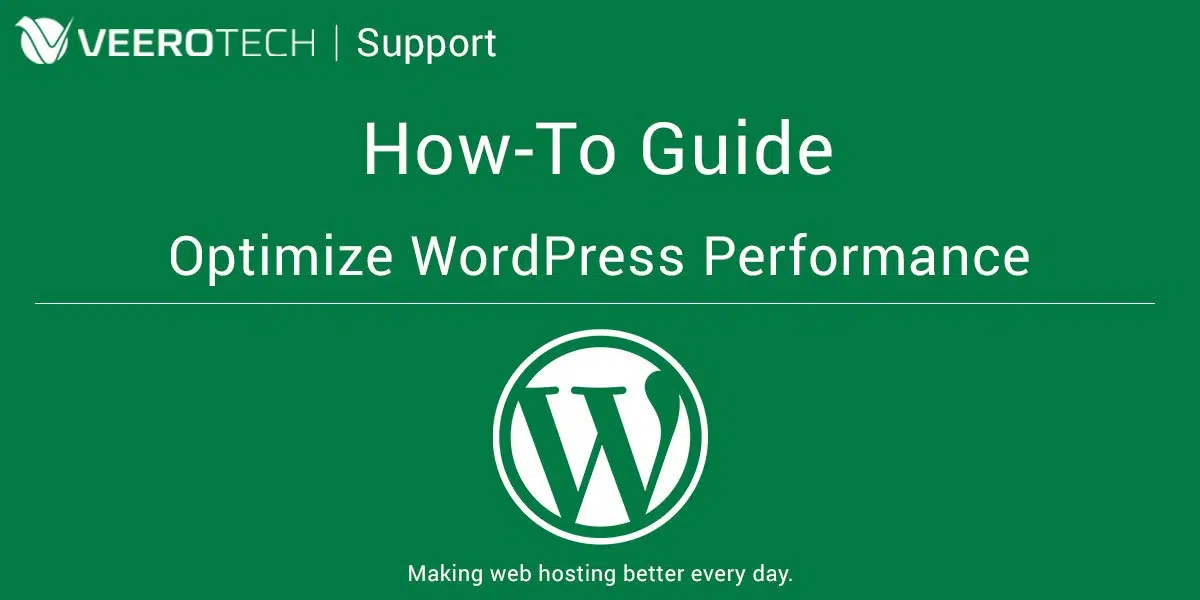
Credit: www.veerotech.net
Regularly Update WordPress And Plugins
WordPress is one of the most popular content management systems. Optimizing WordPress for better performance is crucial for user experience and SEO. Regularly updating WordPress and its plugins is one of the key steps to ensure your website runs smoothly and efficiently.
Keep WordPress Core Updated
The WordPress core is the foundation of your website. Keeping it updated is essential. Updating the WordPress core provides new features, bug fixes, and security patches. Here’s why it’s important:
- Security Enhancements: Updates often fix security issues.
- New Features: Get the latest features and improvements.
- Bug Fixes: Resolve known issues and improve stability.
- Go to your WordPress dashboard.
- Click on “Updates” in the left-hand menu.
- Click the “Update Now” button.
Update Plugins And Themes
Plugins and themes add functionality and style to your WordPress site. Regular updates are important for several reasons:
- Security: Updates fix vulnerabilities.
- Compatibility: Ensure compatibility with the latest WordPress version.
- Performance: Improve speed and efficiency.
- Navigate to your WordPress dashboard.
- Click on “Updates” in the left-hand menu.
- Select the plugins and themes you want to update.
- Click the “Update Plugins” or “Update Themes” button.
Remove Unused Plugins And Themes
Unused plugins and themes can slow down your website. They also pose security risks. Removing them helps keep your site fast and secure. Here are the steps to remove unused plugins and themes:
- Go to your WordPress dashboard.
- Click on “Plugins” or “Appearance” and then “Themes.”
- Identify plugins or themes you no longer use.
- Click “Deactivate” and then “Delete.”
Frequently Asked Questions
How To Make WordPress Performance Better?
Optimize images, use a caching plugin, minimize CSS and JavaScript, choose a fast theme, and keep WordPress updated.
How Do I Manually Optimize My WordPress Site?
Optimize your WordPress site manually by using lightweight themes, compressing images, enabling caching, minimizing plugins, and optimizing your database.
Why Is My WordPress Site So Slow?
Your WordPress site may be slow due to large images, excessive plugins, outdated themes, or poor hosting services. Optimize images, reduce plugins, update themes, and consider better hosting.
How To Optimize WordPress Website Speed Without Plugins?
Optimize images, use a lightweight theme, minimize CSS and JavaScript files, enable browser caching, and reduce server requests.
Conclusion
Boosting your WordPress performance is crucial for user experience. Follow these tips for faster loading times and better SEO. Regular updates, optimized images, and efficient plugins can make a significant difference. Implement these strategies to ensure your website runs smoothly and keeps visitors engaged.
Your website’s success starts with optimal performance.