Do you want to create a beautiful landing page? Elementor makes it easy. Follow this step-by-step guide. Even beginners can do it!
Why Use Elementor?
Elementor is a powerful page builder. It is user-friendly and flexible. You don’t need coding skills. You can design stunning pages with ease.
Benefits Of Using Elementor:
- Drag-and-drop builder
- Live editing
- Responsive design
- Pre-designed templates
- Customizable elements
Getting Started
Step 1: Install Elementor
First, you need to install Elementor. Go to your WordPress dashboard. Navigate to Plugins > Add New. Search for “Elementor”. Click Install Now and then Activate.
Step 2: Create A New Page
Go to Pages > Add New. Give your page a name. Click the Edit with Elementor button. Now you are in the Elementor editor.
Designing Your Landing Page
Step 3: Choose A Template
Elementor offers many pre-designed templates. Click on the Folder icon. Browse the templates and choose one you like. Click Insert. This will add the template to your page.
Step 4: Customize Your Template
Now it’s time to customize. Click on any element to edit it. You can change text, images, and colors. Use the left panel to make adjustments. Drag and drop elements to rearrange them.
Editing Text
Click on a text box. Type your new text. Use the text editor in the left panel to style your text.
Changing Images
Click on an image. In the left panel, click Choose Image. Upload a new image or choose from the media library.
Adjusting Colors
Select an element. In the left panel, find the Style tab. Here you can change colors. Use the color picker to find the perfect shade.
Step 5: Add New Elements
You can add new elements to your page. In the left panel, find the Elements tab. Drag and drop elements onto your page. Common elements include:
- Headings
- Text boxes
- Images
- Buttons
- Forms
Advanced Customization
Step 6: Create Sections And Columns
Elementor uses sections and columns. This helps organize your content. To add a section, click the + icon. Choose a structure with columns. You can adjust the width of each column.
Step 7: Use Widgets
Widgets add extra functionality. Elementor has many widgets. Some popular widgets are:
- Image Carousel
- Video
- Google Maps
- Testimonials
- Social Icons
Step 8: Set Up Responsive Design
Your landing page should look good on all devices. Elementor makes this easy. In the bottom left corner, click the Responsive Mode icon. You can preview your page on desktop, tablet, and mobile. Make adjustments as needed.
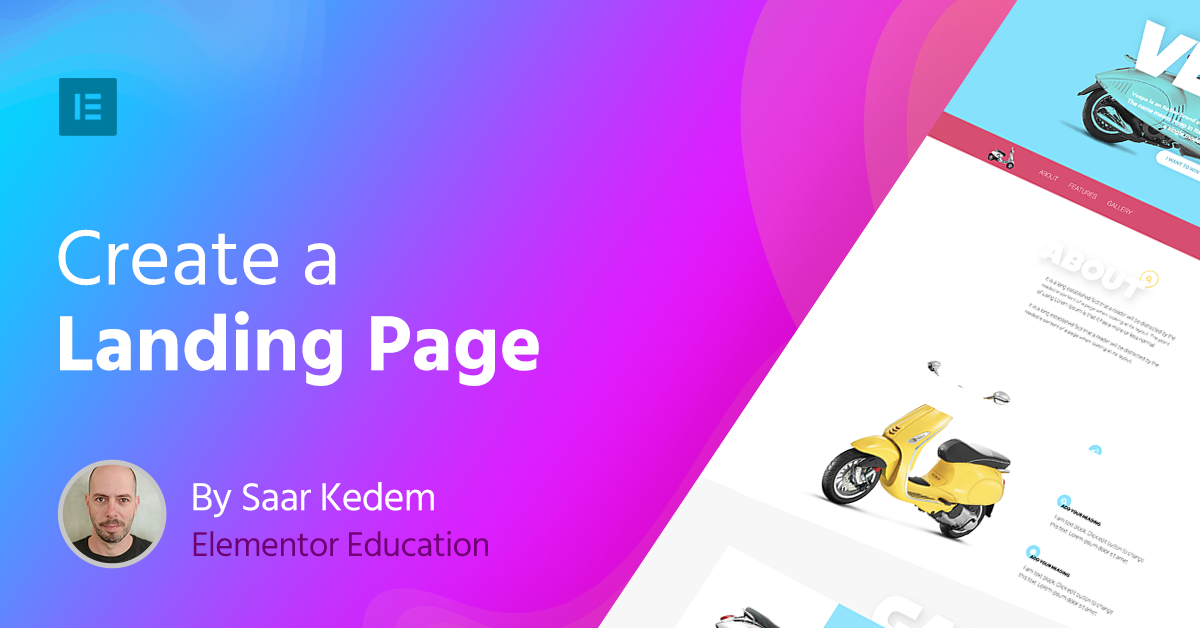
Credit: elementor.com
Final Touches
Step 9: Add A Call To Action (cta)
Every landing page needs a CTA. This tells visitors what to do next. Examples include:
- Sign up for a newsletter
- Download an eBook
- Start a free trial
Use buttons or forms for your CTA. Make sure they stand out.
Step 10: Optimize For Seo
SEO helps your page rank in search engines. Use keywords in your text. Add alt text to images. Use header tags (H1, H2, etc.). Make sure your page loads quickly.
Step 11: Preview And Publish
Before publishing, preview your page. Click the Eye icon in the bottom left corner. Check for any errors. When you’re happy, click Publish.

Credit: www.youtube.com
Frequently Asked Questions
What Is Elementor?
Elementor is a WordPress page builder plugin. It allows users to create custom web pages with a drag-and-drop interface.
How Do I Install Elementor?
Install Elementor through the WordPress dashboard. Navigate to Plugins > Add New and search for “Elementor. “
Is Elementor Free To Use?
Yes, Elementor offers a free version. It provides essential tools to build basic landing pages.
Can I Create Landing Pages With Elementor?
Yes, Elementor is perfect for creating landing pages. It provides pre-designed templates and customizable elements.
Conclusion
Now you know how to build a landing page with Elementor. Follow these steps to create a stunning page. Even beginners can do it. Start designing today and see the difference!
If you have any questions, feel free to ask in the comments. Happy designing!

