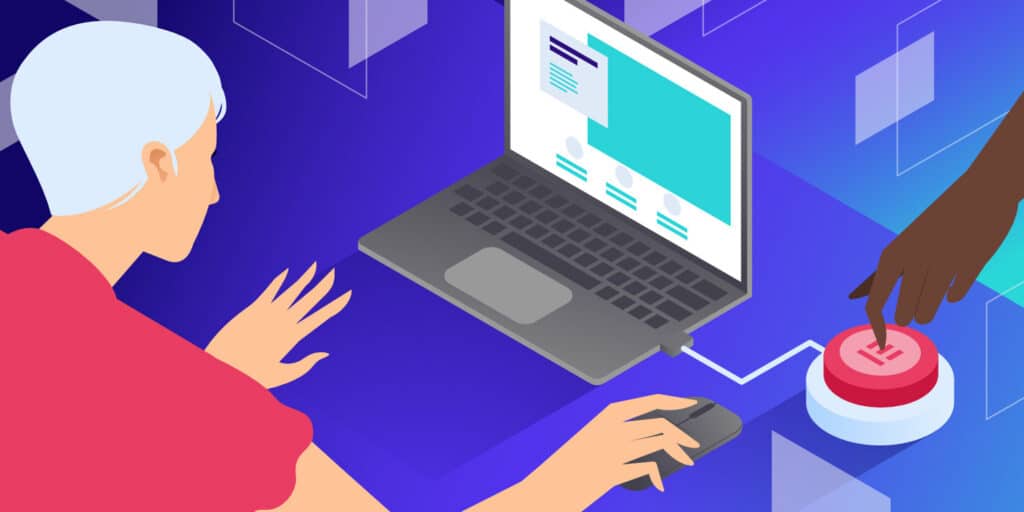You can clone websites using Elementor Page Builder. It offers easy and intuitive website duplication capabilities.
With Elementor, you can effortlessly replicate existing website designs and layouts, saving time and effort in the process. Whether you want to create multiple landing pages for A/B testing or replicate a successful design for a new project, Elementor’s cloning features streamline the process, allowing you to focus on customizing and optimizing your content.
By utilizing Elementor’s clone functionality, you can efficiently replicate the structure and design of your websites, ensuring consistency and cohesiveness across your digital properties.
Understanding Website Cloning
Understanding website cloning allows you to quickly duplicate websites using the Elementor page builder. This streamlined approach simplifies the process and helps ensure a consistent user experience across multiple sites. With Elementor’s intuitive drag-and-drop functionality, you can easily replicate your website without extensive coding knowledge.
Understanding Website Cloning Website cloning, also known as website replication, is the process of creating a duplicate or identical copy of an existing website. With the advancement of technologies and the widespread use of website page builders like Elementor, website cloning has become accessible to more users. Understanding the concept of website cloning is essential for leveraging the benefits it offers, especially when using Elementor as the page builder.Importance Of Website Replication
Website replication holds significant importance for individuals and businesses looking to create multiple similar websites with consistent functionality and design. It allows for the quick creation of new websites while maintaining the structure and styling of the original site. For businesses with multiple products or services, having identical layouts and structures can enhance brand consistency and user experience. Furthermore, website replication simplifies the process of creating landing pages, microsites, or regional versions of a website, ensuring a cohesive brand identity and seamless user navigation across different web properties.Benefits Of Using Elementor Page Builder
Elementor Page Builder offers a host of benefits for the cloning process, making it an ideal tool for replicating websites. Some of the key benefits include: – Intuitive Interface: Elementor’s user-friendly interface streamlines the website cloning process, allowing users to easily duplicate sections, widgets, and entire pages with minimal effort. – Customization Options: With Elementor, users have the flexibility to customize every aspect of the cloned website, from layout and design to content and functionality, ensuring that the replicated site aligns with their specific requirements. – Time Efficiency: By utilizing Elementor’s drag-and-drop functionality and pre-designed templates, users can dramatically reduce the time required to replicate a website, enabling quick deployment of new sites or iterations. – Responsive Design: Elementor enables the creation of responsive websites, ensuring that the cloned site adapts seamlessly to various devices and screen sizes, thereby enhancing the overall user experience. In conclusion, website cloning with Elementor Page Builder offers a convenient and efficient way to replicate websites while maintaining design consistency and functionality. By understanding the significance of website replication and leveraging the benefits of using Elementor, users can streamline the process of creating multiple websites tailored to their specific needs and objectives.Preparing Your Original Website
Preparing your original website for cloning with Elementor page builder is a crucial step to ensure a seamless transition and successful replication of your design and content. To effectively prepare your website, you need to assess the current website structure and identify key design elements that will be integral to the cloning process.
Assessing The Website Structure
Before diving into the process of cloning your website, take the time to assess its structure. This involves analyzing the current layout, navigation, and content organization to gain a clear understanding of the website’s architecture. Here’s a simplified checklist for assessing the website structure:
- Evaluate the hierarchy of website pages
- Analyze the menu and navigation structure
- Review the categorization and organization of content
- Assess the current URL structure
Identifying Key Design Elements
In addition to the website structure, it’s essential to identify the key design elements that define the visual appeal and functionality of your website. These design elements will serve as the foundation for replicating the aesthetic and functional components of your website. Here are some key design elements to focus on:
- Logo and branding elements
- Typography choices and styles
- Color scheme and palettes
- Layout and grid structure
- Custom widgets and interactive elements
Setting Up Elementor For Cloning
When setting up Elementor for cloning, it is important to understand the key steps in installing and configuring the plugin. Additionally, familiarizing yourself with the Elementor Template Library is crucial for efficient and effective website cloning.
Installing And Configuring Elementor
To begin the process, you first need to install and configure Elementor on your WordPress website. This can be done by following these simple steps:
- Log in to your WordPress dashboard.
- Navigate to the Plugins section and click on Add New.
- Search for Elementor in the search bar.
- Click Install and then Activate the plugin.
- Once activated, you can configure Elementor’s settings as per your requirements.
Understanding Template Library
The Elementor Template Library houses a variety of pre-made templates that can be used as a foundation for your cloned websites. The process of utilizing the Template Library for cloning is straightforward:
- Access the Elementor editor for the website you want to clone.
- Click on the folder icon to open the Template Library.
- Choose a template that matches the design and layout of your target website.
- Customize the template to reflect the unique branding and content of the new website.
- Save the modified template to use as the basis for your cloned website.
Cloning Process With Elementor
When it comes to web development, ensuring that your website is not only visually stunning but also user-friendly is crucial for building and maintaining a strong online presence. One tool that has gained popularity for its ability to streamline the web design process is Elementor Page Builder. With the cloning process, Elementor allows you to duplicate websites efficiently, saving time and effort. In this article, we’ll explore the cloning process with Elementor, providing a step-by-step guide on how to replicate your website with ease.
Creating A Backup Of The Original Website
Before diving into the cloning process, it’s essential to create a backup of the original website to ensure that all your valuable data and content are safe. This step is crucial as it acts as a fail-safe in case anything goes wrong during the cloning process. You can use backup plugins such as UpdraftPlus or simply export your website files and database manually.
Replicating Pages And Content Using Elementor
Once the backup is in place, the next step involves replicating your website’s pages and content using Elementor. With Elementor, this process becomes remarkably easy. You can simply navigate to the page you want to clone, click on the “Edit with Elementor” button, and then select the “Save as Template” option. This allows you to save the entire page as a template, which can later be imported into other pages or websites.
Customizing Cloned Websites
Customizing cloned websites is an essential step in making the website truly your own. With Elementor Page Builder, customizing cloned websites is a seamless process that allows you to personalize content, optimize for SEO, and ensure top-notch performance.
Personalizing Cloned Website Content
When customizing a cloned website with Elementor, you have the flexibility to personalize the content to align with your brand and messaging. From customizing text, images, and videos to updating color schemes and layouts, Elementor provides an intuitive platform to make the cloned website uniquely yours. Additionally, you can add custom widgets and elements to enhance user experience and engagement.
Optimizing For Seo And Performance
Optimizing a cloned website for SEO and performance is crucial for its online success. With Elementor, you can easily enhance the website’s SEO by creating custom meta tags, optimizing images, and ensuring fast loading times. This contributes to improved visibility and user experience, ultimately driving more organic traffic to your website. Furthermore, Elementor’s optimization tools enable you to streamline the site’s performance, resulting in quicker load times and a smoother browsing experience for visitors.
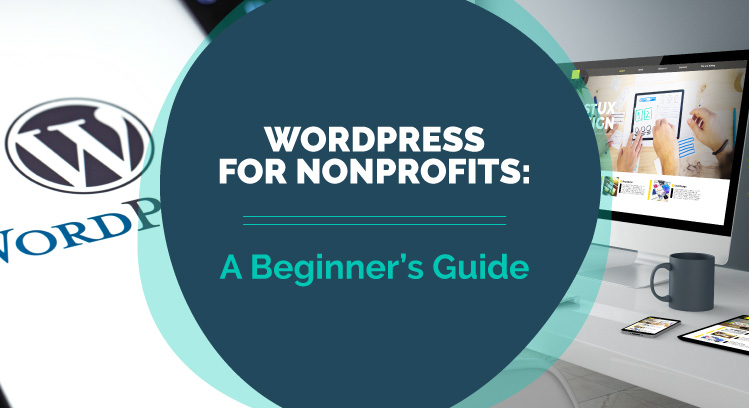
Credit: recharity.ca
Frequently Asked Questions Of Clone Websites With Elementor Page Builder
Can Elementor Page Builder Be Used To Clone Websites?
Yes, Elementor Page Builder allows you to clone websites easily. With its intuitive interface, you can duplicate your existing designs and content with just a few clicks, saving time and effort in site replication.
What Are The Benefits Of Cloning Websites With Elementor?
Cloning websites using Elementor saves time, maintains consistency, and streamlines the design process. It’s especially useful for creating similar sites for different clients or replicating successful layouts for new projects.
Is It Possible To Clone Complex Layout Structures With Elementor?
Yes, Elementor allows you to clone complex layout structures effortlessly. Whether it’s intricate page designs or multi-tiered menus, the page builder’s cloning functionality preserves all elements, ensuring seamless replication of even the most intricate layouts.
Conclusion
Clone websites effortlessly with Elementor page builder and enjoy a seamless website creation experience. With its intuitive drag-and-drop interface, customizable templates, and powerful features, Elementor simplifies the process of replicating websites. This versatile tool empowers users to save time and effort, ultimately enhancing productivity and efficiency in website development.
Elevate your web design capabilities with Elementor and streamline your website cloning process today.