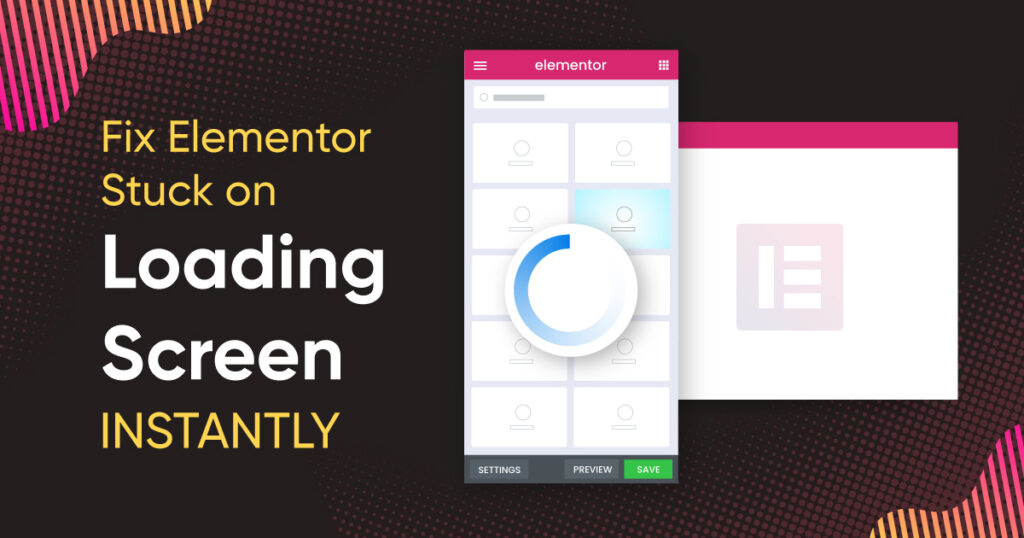Elementor is a great tool for building websites. Sometimes, it gets stuck on the loading screen. This can be frustrating, but don’t worry. This guide will help you fix it.
Why Does Elementor Get Stuck?
There are many reasons Elementor might get stuck. It could be due to plugin conflicts, server issues, or browser problems. Let’s explore these reasons in more detail.
Common Reasons For Stuck Loading Screen
- Plugin conflicts
- Memory limit issues
- Server problems
- Browser issues
- Outdated Elementor version
Step-by-Step Guide to Fix Elementor Stuck on Loading Screen
Follow these steps to solve the problem:
1. Check Plugin Conflicts
Sometimes, plugins don’t work well together. To check this:
- Go to your WordPress dashboard.
- Deactivate all plugins except Elementor and Elementor Pro.
- Try loading Elementor again.
- If it works, activate the plugins one by one.
- Find the plugin causing the issue and deactivate it.
2. Increase Memory Limit
Elementor needs enough memory to work. To increase the memory limit:
- Open your wp-config.php file.
- Add this line:
define('WP_MEMORY_LIMIT', '256M'); - Save the file and try loading Elementor again.
3. Check Server Configuration
Your server might have issues. Check with your hosting provider. Ask them to:
- Increase PHP memory limit.
- Update PHP to the latest version.
- Check for any server errors.
4. Clear Browser Cache
Sometimes, your browser cache causes issues. To clear it:
- Open your browser settings.
- Find the option to clear browsing data.
- Clear cache and cookies.
- Restart your browser and try loading Elementor again.
5. Update Elementor
Using an outdated version can cause problems. Make sure you:
- Go to your WordPress dashboard.
- Navigate to Plugins.
- Check for updates for Elementor and Elementor Pro.
- Update them to the latest version.
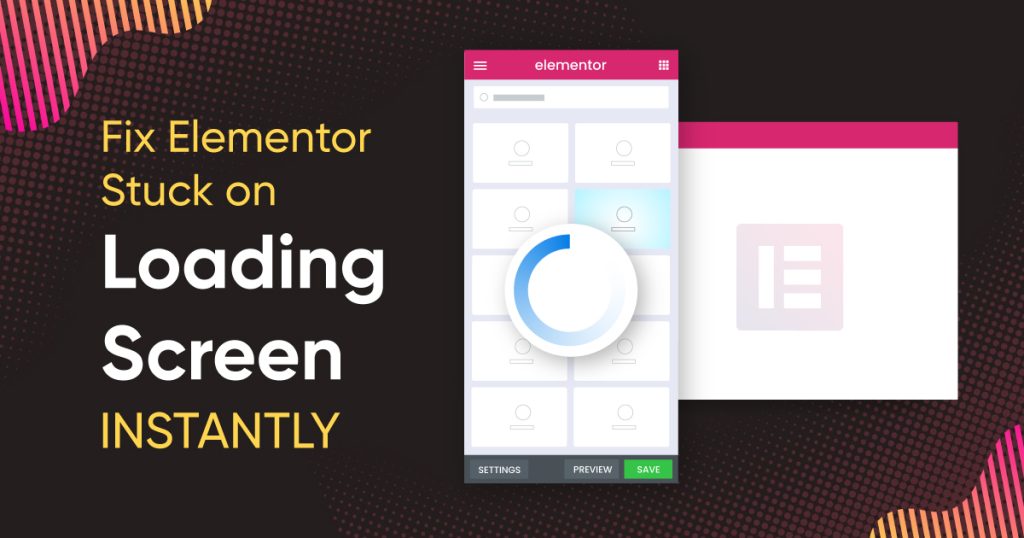
Credit: bdthemes.com
Additional Tips
Here are some extra tips to keep Elementor running smoothly:
Use A Lightweight Theme
Heavy themes can slow down your website. Choose a lightweight theme. It will help Elementor load faster.
Optimize Images
Large images can cause slow loading. Use image optimization plugins. This will speed up your site and Elementor.
Regularly Update Plugins And Themes
Always keep your plugins and themes updated. This prevents conflicts and keeps your site secure.
Use A Good Hosting Provider
Choose a reliable hosting provider. Good hosting ensures your site runs smoothly. It also helps Elementor load without issues.
Frequently Asked Questions
Why Is Elementor Stuck On Loading Screen?
Elementor might be stuck due to plugin conflicts, outdated versions, or insufficient server resources.
How To Troubleshoot Elementor Loading Issue?
Deactivate plugins, increase PHP memory limit, and clear cache to troubleshoot Elementor loading issues.
Can Outdated Plugins Cause Elementor Issues?
Yes, outdated plugins can conflict with Elementor, causing it to get stuck on the loading screen.
How To Increase Php Memory For Elementor?
Edit the wp-config. php file to increase the PHP memory limit for Elementor.
Conclusion
Elementor is a powerful tool, but it can sometimes get stuck. By following these steps, you can fix the loading screen issue. Check for plugin conflicts, increase memory, and clear cache. Also, keep Elementor updated and use a good hosting provider. Your Elementor will work smoothly, and you can continue creating amazing websites.

Credit: seahawkmedia.com
Frequently Asked Questions (FAQs)
Q1: What Is Elementor?
A1: Elementor is a website builder for WordPress. It allows you to create beautiful websites easily.
Q2: Why Does Elementor Get Stuck On The Loading Screen?
A2: It can be due to plugin conflicts, memory issues, server problems, or browser cache.
Q3: How Can I Check For Plugin Conflicts?
A3: Deactivate all plugins except Elementor. Then, activate them one by one to find the conflict.
Q4: How Do I Increase The Memory Limit For Elementor?
A4: Add define('WP_MEMORY_LIMIT', '256M'); to your wp-config.php file.
Q5: How Do I Clear My Browser Cache?
A5: Go to your browser settings. Find the option to clear browsing data. Clear cache and cookies.
Q6: How Do I Update Elementor?
A6: Go to your WordPress dashboard. Navigate to Plugins and check for updates. Update Elementor to the latest version.
Q7: What Should I Do If The Problem Persists?
A7: Contact Elementor support or your hosting provider. They can help you resolve the issue.
Contact Us
If you have any questions or need further help, feel free to contact us. We are here to assist you with any Elementor issues.