Elementor is a popular page builder for WordPress. It helps you create beautiful websites easily. One of its great features is the Header & Footer Builder. This tool allows you to design custom headers and footers for your site. In this guide, we will walk you through how to use it.

Credit: wordpress.org
Why Use Elementor Header & Footer Builder?
Headers and footers are important parts of a website. They help visitors navigate your site. A well-designed header and footer can make your site look professional. Elementor’s Header & Footer Builder makes creating these elements easy and fun.
Benefits Of Using Elementor Header & Footer Builder
- Easy to use
- Customizable
- Responsive design
- No coding required
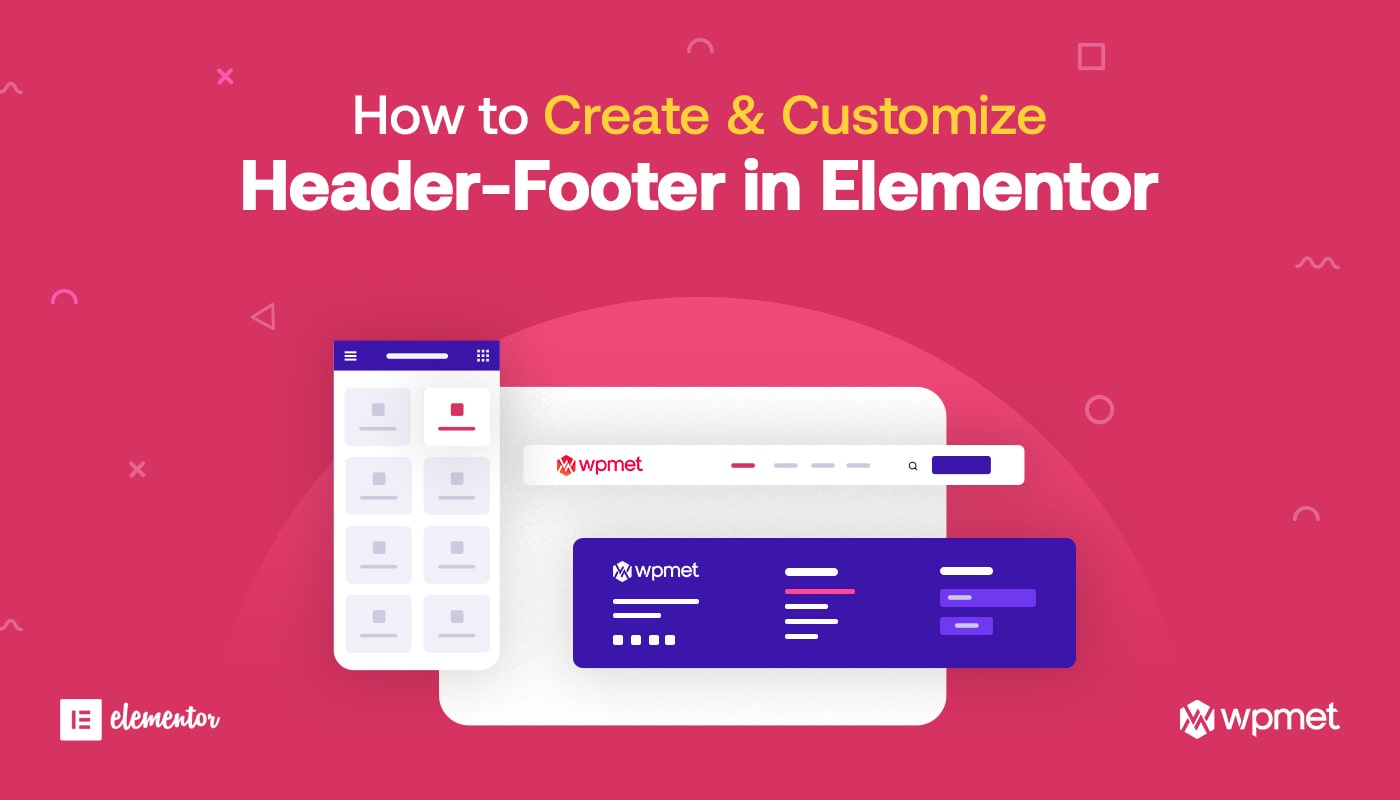
Credit: wpmet.com
Getting Started
To use Elementor Header & Footer Builder, you need to have Elementor installed. If you don’t have it yet, you can download it from the WordPress plugin repository. Follow these steps to get started:
Step 1: Install Elementor
- Go to your WordPress dashboard.
- Navigate to Plugins > Add New.
- Search for “Elementor”.
- Click “Install Now” and then “Activate”.
Step 2: Install Elementor Header & Footer Builder Plugin
- Go to Plugins > Add New.
- Search for “Elementor Header & Footer Builder”.
- Click “Install Now” and then “Activate”.
Creating a Custom Header
Now that you have the necessary plugins installed, you can create a custom header. Follow these steps:
Step 1: Open Header & Footer Builder
- Go to Appearance > Header Footer Builder.
- Click “Add New”.
Step 2: Choose Template Type
Select “Header” as the type of template you want to create.
Step 3: Name Your Header
Give your header a name. This will help you identify it later.
Step 4: Set Display Conditions
Choose where you want your header to appear. You can make it show on the entire site or specific pages.
Step 5: Edit With Elementor
Click “Edit with Elementor” to start designing your header.
Step 6: Add Elements
Use Elementor’s drag-and-drop interface to add elements to your header. You can add:
- Logo
- Navigation menu
- Search bar
- Social media icons
Step 7: Customize Elements
Click on each element to customize it. You can change colors, fonts, and sizes.
Step 8: Save And Publish
When you are happy with your design, click “Publish”. Your new header will be live on your site.
Creating a Custom Footer
Creating a custom footer is similar to creating a custom header. Follow these steps:
Step 1: Open Header & Footer Builder
- Go to Appearance > Header Footer Builder.
- Click “Add New”.
Step 2: Choose Template Type
Select “Footer” as the type of template you want to create.
Step 3: Name Your Footer
Give your footer a name. This will help you identify it later.
Step 4: Set Display Conditions
Choose where you want your footer to appear. You can make it show on the entire site or specific pages.
Step 5: Edit With Elementor
Click “Edit with Elementor” to start designing your footer.
Step 6: Add Elements
Use Elementor’s drag-and-drop interface to add elements to your footer. You can add:
- Text
- Links
- Social media icons
- Contact information
Step 7: Customize Elements
Click on each element to customize it. You can change colors, fonts, and sizes.
Step 8: Save And Publish
When you are happy with your design, click “Publish”. Your new footer will be live on your site.
Tips for Designing Headers and Footers
Here are some tips to help you design effective headers and footers:
Keep It Simple
A simple design is often more effective. Avoid clutter and focus on essential elements.
Use Consistent Branding
Make sure your header and footer match your site’s branding. Use the same colors, fonts, and style.
Ensure Readability
Your header and footer should be easy to read. Use clear fonts and good contrast between text and background.
Make It Responsive
Your header and footer should look good on all devices. Elementor’s responsive design tools can help with this.
Frequently Asked Questions
What Is Elementor Header & Footer Builder?
Elementor Header & Footer Builder is a WordPress plugin. It helps design custom headers and footers without coding.
How Do I Install The Plugin?
Go to WordPress Dashboard, click “Plugins,” then “Add New. ” Search for “Elementor Header & Footer Builder” and install it.
Can I Use It With Any Theme?
Yes, it works with most WordPress themes. Ensure your theme supports Elementor for best results.
Is Coding Knowledge Required?
No, coding knowledge is not required. The plugin offers a drag-and-drop interface for easy customization.
Conclusion
Elementor Header & Footer Builder is a powerful tool. It allows you to create custom headers and footers for your WordPress site. With its easy-to-use interface, you can design professional-looking elements without any coding knowledge. Follow the steps in this guide to get started. Happy designing!

