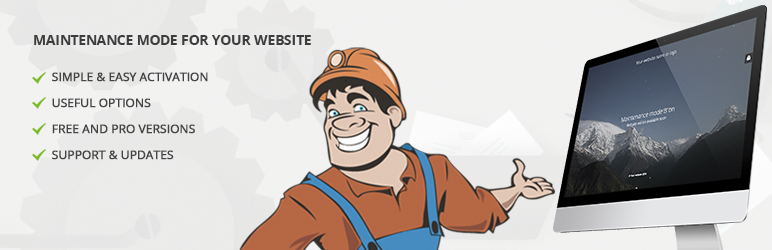WordPress Maintenance Mode temporarily disables access to your site during updates or changes. It ensures visitors see a maintenance message.
WordPress Maintenance Mode is crucial for managing updates, theme changes, or plugin installations without disrupting user experience. This mode displays a customizable message to visitors, informing them the site is temporarily unavailable. Activating maintenance mode helps prevent errors and ensures a smooth transition during updates.
Use plugins or manual methods to enable it, ensuring your website remains professional and user-friendly. Properly managing maintenance mode can improve your site’s performance and user satisfaction. It also provides an opportunity to inform visitors about the expected downtime and any improvements being made.
The Importance Of Maintenance Mode
Maintenance mode keeps your site safe during updates. Visitors won’t see broken pages or errors. This ensures a smooth user experience. Happy visitors are more likely to return. Keeping your site in maintenance mode shows professionalism. It also reduces the risk of losing potential customers.
Maintenance mode helps protect your search engine rankings. Search engines see a clean and professional page. This avoids a drop in rankings. A well-maintained site is favored by search engines. Rankings are crucial for attracting traffic. Keeping them stable is essential for growth.
Preparing For Downtime
Inform your audience about the maintenance. Use email newsletters and social media. A simple message can go a long way. Let them know the date and time of the maintenance. This builds trust and keeps them in the loop. Always share the reason for the downtime. This helps them understand its importance. Use clear and simple language.
Choose a time when your site has the least traffic. This way, fewer users are affected. Early mornings or late nights are often good choices. Check your site analytics to find the best time. Avoid busy hours like holidays or weekends. Always plan ahead and have a backup ready. This ensures a smooth process.
Activating Maintenance Mode In WordPress
WordPress has a built-in maintenance mode. It activates during updates. This mode shows a simple message. It tells visitors the site is down. You can customize this message. Use a custom maintenance page for a better look.
Plugins provide more options. WP Maintenance Mode is popular. It offers many features. You can add a countdown timer. Another good plugin is Maintenance. It allows you to add a logo. Both plugins are easy to use.

Credit: jetpack.com
Customizing Your Maintenance Page
A simple design helps users feel comfortable. Clear instructions guide them easily. Use large buttons for navigation. Readable fonts make text easy to understand. A friendly tone keeps users happy. Minimal clutter avoids confusion. Visual cues can guide users effectively. Use contrasting colors for better readability.
Add your logo to the maintenance page. This shows the page is part of your site. Use your brand colors to maintain consistency. Fonts should match your brand style. Images can represent your brand’s personality. Taglines remind users of your message. A custom message keeps the brand voice alive. Social media links help users stay connected.
Ensuring Site Security During Maintenance
Regular backups are essential. They protect your data. A backup saves your work. You can restore your site if needed. Use plugins for easy backups. Store backups in a secure place. Keep multiple backup copies. Test your backups often.
Monitor who has access to your site. Limit access to trusted users. Change passwords regularly. Use strong, unique passwords. Check permissions for each user. Remove old or inactive users. Use two-factor authentication (2FA).
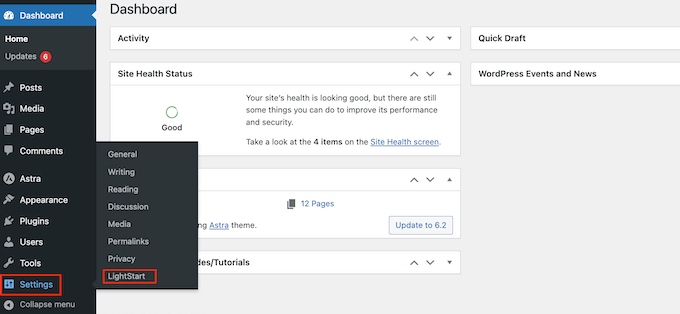
Credit: www.wpbeginner.com
Testing Before Going Live
Utilize WordPress Maintenance Mode to test your website before going live. Ensure all functions work seamlessly and prevent public viewing of unfinished pages. Achieve a polished, error-free launch by addressing issues beforehand.
Staging Environments
Staging environments are like a playground. They help test new features. These environments are safe. No one sees changes until they are ready. This helps prevent errors. It also keeps the main site stable.
Checklist For A Smooth Transition
- Backup your site.
- Test all new features.
- Check for plugin conflicts.
- Ensure all links work.
- Verify site speed.
- Check mobile compatibility.
- Update all software.
Communicating Post-maintenance Updates
After maintenance, send an email to users. Share the new features added. Highlight the benefits of these features. Make sure the email is clear and simple. Users should understand the new updates easily. Use bullet points for better readability.
Addressing user concerns quickly is vital. Provide a contact form for questions. Offer a detailed FAQ section. Respond to user inquiries within 24 hours. Ensure users feel heard and valued. This builds trust and satisfaction.
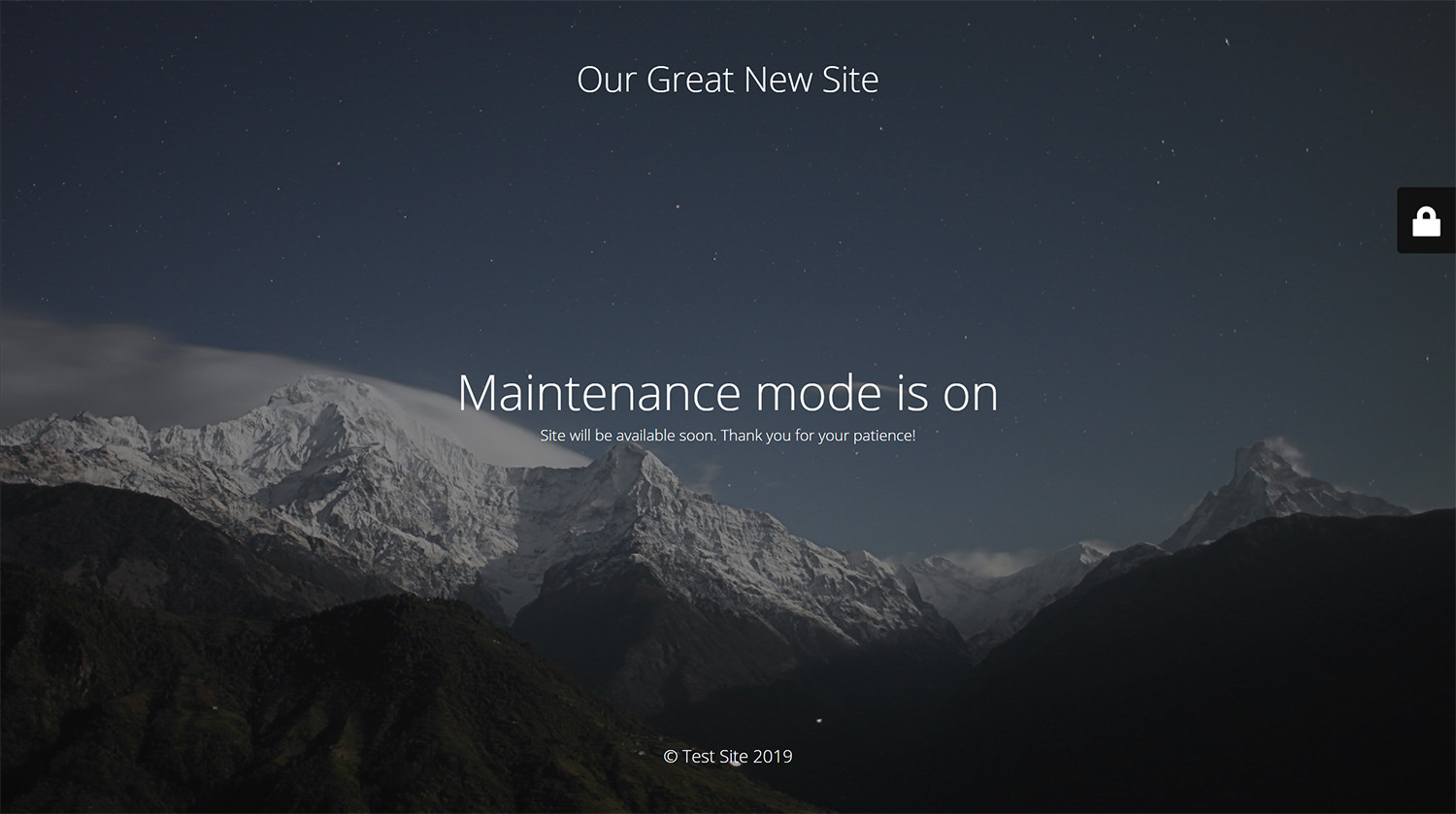
Credit: wordpress.org
Regular Maintenance: A Key To Longevity
Regular check-ups help keep your WordPress site healthy. They prevent bugs and security issues. Updating plugins and themes is crucial. It ensures compatibility and smooth operation. Backup your site often to avoid data loss. Clean up unused files to improve performance. Check for broken links to enhance user experience.
Improving your site should be a constant effort. Monitor site speed and user feedback. Use these insights for improvements. Ensure your content is fresh and relevant. Optimize images for faster load times. Regularly test your site on different devices. This guarantees a consistent user experience.
Frequently Asked Questions
Does WordPress Have A Maintenance Mode?
Yes, WordPress has a maintenance mode. It can be activated using plugins or by editing the. htaccess file.
How Do I Temporarily Disable My WordPress Site?
To temporarily disable your WordPress site, use a maintenance mode plugin. Install and activate the plugin. Customize settings as needed. Your site will display a maintenance message to visitors.
How To Enable Maintenance Mode In WordPress Without Plugins?
To enable maintenance mode in WordPress without plugins, add this code to your theme’s functions. php file: “`php function wp_maintenance_mode() { if (!current_user_can(‘edit_themes’) || !is_user_logged_in()) { wp_die(‘Maintenance, please check back soon. ‘); } } add_action(‘get_header’, ‘wp_maintenance_mode’); “`
How Do I Take My WordPress Site Offline For Maintenance?
Use a maintenance mode plugin like WP Maintenance Mode. Activate it, customize the message, and your site goes offline.
Conclusion
Activating WordPress Maintenance Mode ensures your site stays professional during updates. This feature is crucial for smooth user experiences. Regularly using maintenance mode prevents potential issues and keeps visitors informed. Implement this practice to maintain your site’s integrity and reliability.
Thank you for reading about WordPress Maintenance Mode.