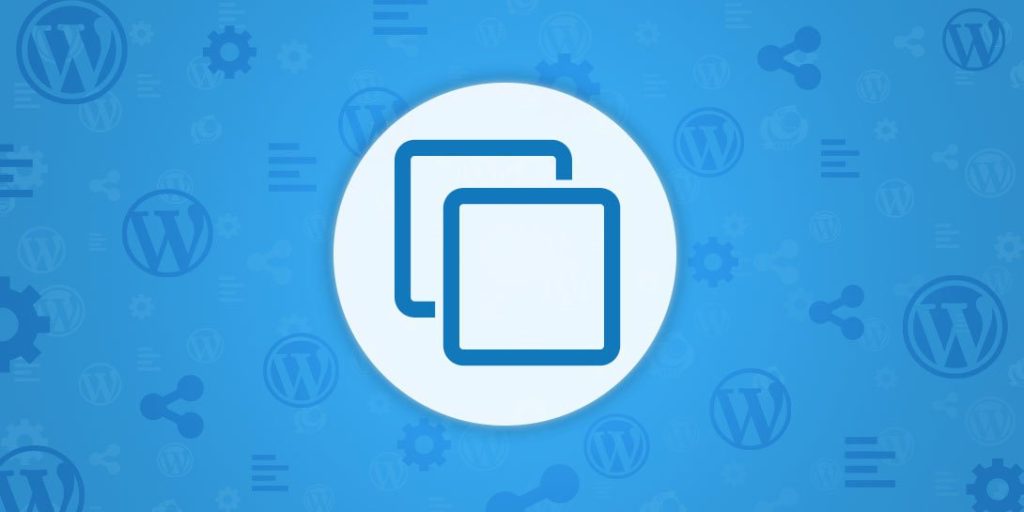If you’re looking to clone your WordPress site, there are a few different methods you can use. The first and most common method is to use a plugin like WP Clone or Duplicator. These plugins will create a copy of your site and allow you to move it to a new location.
Do you want an exact clone of your WordPress site? Or do you just want to move it to a new host? Either way, there are a few things you need to do to make sure everything goes smoothly.
First, if you haven’t already, back up your site. This includes your database and all your files. You can use a plugin like BackupBuddy for this, or you can do it manually.
If you’re not sure how, check with your host or look for a tutorial online.
Next, if you’re moving to a new host, export your database from your old host. Again, there are tutorials online for how to do this depending on what type of hosting you have.
Once you have the database file, import it into your new host’s database.
Now that everything is set up on the new server, it’s time to copy over all the files from your old server. You can do this via FTP or using something like SSH.
Just make sure all the files get copied over to the new location.
Finally, change the settings in your wp-config.php file to reflect the new database information and file locations. Once that’s done, save the file and upload it back to your server.
That’s it!
How to Clone an Entire WordPress Site to a New Host using Duplicator
How Do I Create a WordPress Clone?
If you’re looking to create a WordPress clone, there are a few different methods you can use. In this blog post, we’ll go over how to create a WordPress clone using the Duplicator plugin, as well as how to manually clone a WordPress site.
Creating a WordPress Clone with the Duplicator Plugin
The Duplicator plugin is a great way to easily clone your WordPress site. This plugin will create an identical copy of your site, including all of your content, settings, and plugins. This is helpful if you want to create a staging environment for your live site, or if you simply want to move your site to a new domain or host.
To use the Duplicator plugin, first install and activate it on your WordPress site. Then, go to Duplicator » Packages and click on the Create New button. On the next screen, give your package a name and description (optional), and then click on Next.
On the next screen, you will need to select which directories and databases you want to include in your package. By default, all directories and databases are selected. If you only want to clone part of your WordPress site, then you can uncheck the directories or databases that you don’t want included in the package.
Once you’ve made your selections, click on Next again.
On the final screen before creating your package, review all of the settings one more time and then click on Build Package when ready. Theplugin will now createyourpackage fileandwill promptyoufor whereyouwouldliketodownloadit too(such asyour desktop).
Once it’s done creatingthe fileand downloadingitto yoursite computeror server ,youcanunzipitand beginusingitto transferoryoursite duplicateovertoanotherlocation .
To do this ,first loginto FTPon bothyoursourceanddestinationservers .Oncethefileshavebeenuploadedto destinationServer ,createa newdatabasethen visitYourSiteURL/installer?
page=2 URLinbrowserwhereYouwill seeallthedatabaseconfigurationinformationis prefilled .Clickon”Run Installer”buttonatthebottomofthescreentocompletethe process .Andvoila!
How Do I Manually Clone a WordPress Site?
If you’re looking to clone your WordPress site manually, there are a few steps you’ll need to follow. First, you’ll need to export your WordPress database. You can do this by going to your cPanel and selecting the “Backups” option.
From there, you should see an option to download a compressed version of your database.
Next, you’ll need to download all of the files associated with your WordPress site. You can do this by connecting to your server via FTP and downloading the entire contents of your WordPress directory.
Once you have both your database and all of your files downloaded, it’s time to import them into a new location. If you’re moving your WordPress site to a new host, you’ll first need to create a new database on the new server. Once that’s done, you can import your exported database file into the new database using phpMyAdmin.
Finally, once the database is imported, upload all of the files from your old WordPress directory into the new one. Be sure that everything is uploaded into the correct locations – typically the root directory for most hosts. After everything is in place, simply change your DNS settings so that visitors will be directed to the new location of your site and voila!
Your manual clone is complete!
What is Clone Installation in WordPress?
When you clone a WordPress site, you create an exact replica of your existing site. This can be useful for creating a staging environment or for making backups. To clone a WordPress site, you will need to have access to both the files and the database.
Once you have these, you can use a cloning plugin or follow the manual process outlined below.
The first step is to export your WordPress database. You can do this using phpMyAdmin or a similar tool.
Once you have exported your database, you will need to edit the wp-config.php file and update the following lines:
define(‘DB_NAME’, ‘new-database-name’); define(‘DB_USER’, ‘new-database-username’); define(‘DB_PASSWORD’, ‘new-database-password’); define(‘DB_HOST’, ‘localhost’);
Be sure to update the values with the new information for your cloned database.
Next, upload all of your WordPress files to your new server. You can do this using FTP or any other method that allows you to transfer files between servers.
Once all of your files are in place, visit your new site in a web browser.
If everything was done correctly, you should see your cloned WordPress site up and running!
How Do I Clone a WordPress Site to Local?
If you’re running a WordPress site, there may come a time when you need to clone it to your local machine for development or testing purposes. Luckily, cloning a WordPress site is relatively simple and can be done in just a few steps.
Before we get started, it’s important to note that you will need access to both your WordPress site and your local machine.
You will also need to have a local server environment set up on your local machine (WAMP, MAMP, etc.).
With that said, let’s get started!
The first thing you’ll need to do is export your WordPress database.
You can do this by going to phpMyAdmin on your web server and selecting your WordPress database. Once selected, click the Export tab at the top of the page.
Be sure to select all of the tables in your database and then click Go.
This will download a .sql file which contains all of the data from your WordPress database.
Next, you’ll need to download all of the files associated with your WordPress site.
The easiest way to do this is via FTP. If you’re not familiar with using FTP, there are many great tutorials out there that can help you get started. Once connected to your server via FTP, simply navigate to the root directory of your WordPress installation and download all of the files to your local machine.
Now that you have both the database and files exported/downloaded, it’s time to import them into your local environment. First things first – create a new database on your local server through phpMyAdmin (or whatever method you prefer). Be sure to take note of the name, username & password as we’ll need them shortly.
With the new database created, open up the .sql file that was exported from our live server in a text editor (Notepad++ is great for this). Do a search & replace for any instances of the live URL (http://example.com) and replace it with our local URL (http://localhost/example).

Credit: kinsta.com
Clone WordPress Website Without Plugin
There are a few ways that you can clone a WordPress website without using any plugins. The first way is to do it manually by creating a new database and then copying all of the files from the old site into the new one. This can be a bit tedious, but it is possible.
Another way to clone a WordPress site is to use a script like WP-Clone or Duplicator. These scripts will create an exact copy of your site, including the database, which you can then import into your new host.
Finally, there are some hosting providers that offer cloning as a built-in feature.
If you’re using one of these providers, simply create a new account and select the option to clone your existing site.
Clone WordPress Site Manually
If you’re looking to clone your WordPress site manually, there are a few things you’ll need to do. First, you’ll need to export your WordPress database. You can do this by going to your cPanel and selecting phpMyAdmin.
Once in phpMyAdmin, select your WordPress database and click on the Export tab. Make sure to select all of the tables in your database and then click Go. This will download a .
sql file of your database to your computer.
Next, you’ll need to download all of the files associated with your WordPress site. You can do this via FTP or by using a file manager in cPanel.
Once you have all of the files downloaded, you’ll need to upload them to the new server or hosting account where you want to clone your site.
Once the files are uploaded, you’ll need to create a new WordPress database on the new server. To do this, simply go back into phpMyAdmin on the new server and click on Databases.
Create a new database and make note of the name, username, and password as you’ll need these later when importing your .sql file.
Now that you have a new database set up, it’s time to import your .
sql file into it. To do this, again go into phpMyAdmin but this time select Import from the top menu bar. Click Browse next to FileToImport and select the .
sql file from earlier that contains your WordPress database information. Then click Go at the bottom of the page and wait for it to finish importing everything over. If successful, you should see all of your old website’s data under Tables in phpMyAdmin now populated in the new database tables!
The last step is updating some configuration settings so that WordPress will use the new cloned database instead of its old one still stored locally on our computer somewhere..Open up wp-config located in root directory (folder) public_html/yourdomain/ with a text editor like Notepad++ (free). Find these lines:
define(‘DB_NAME’, ‘database_name’); define(‘DB_USER’, ‘database_username’); define(‘DB_PASSWORD’, ‘database_password’); define(‘DB_HOST’, ‘localhost’); //probably won’t need changing unless specified otherwise by webhost
How to Copy WordPress Site Without Access
There are a few different ways that you can go about copying a WordPress site without having access to it. One way is to use the WordPress Export tool. This will allow you to export your content from one WordPress site and import it into another.
Another way to copy a WordPress site is by using a plugin like WP Clone or Duplicator. These plugins will create a backup of your site and then allow you to restore it on another domain or server.
If you have access to the database of the WordPress site that you want to copy, you can also do it manually by exporting the database and then importing it into the new location.
Whatever method you choose, make sure that you create a full backup of your site before proceeding so that you can always revert back if something goes wrong.
Conclusion
WordPress is a popular content management system that allows users to easily create and manage their own websites. One of the great things about WordPress is that it can be customized to fit the specific needs of each individual user. One way to customize WordPress is by creating a clone website.
A clone website is an exact replica of an existing website. Creating a clone website can be useful for a number of reasons. For example, if you want to create a test site before making changes to your live site, or if you want to create a backup of your site in case something goes wrong.
Whatever your reason for wanting to create a clone website, it’s actually quite easy to do.
There are two main methods for cloning a WordPress site. The first method is to use a plugin such as WP Clone by WP Academy.
This plugin will allow you to easily create a complete copy of your WordPress site with just a few clicks.
The second method for cloning a WordPress site is to manually copy all of the files and database information from your existing site over to your new server. This method requires more technical knowledge than using a plugin, but it can be done relatively easily if you know what you’re doing.
Whichever method you choose, creating a clone website can be helpful in many situations.