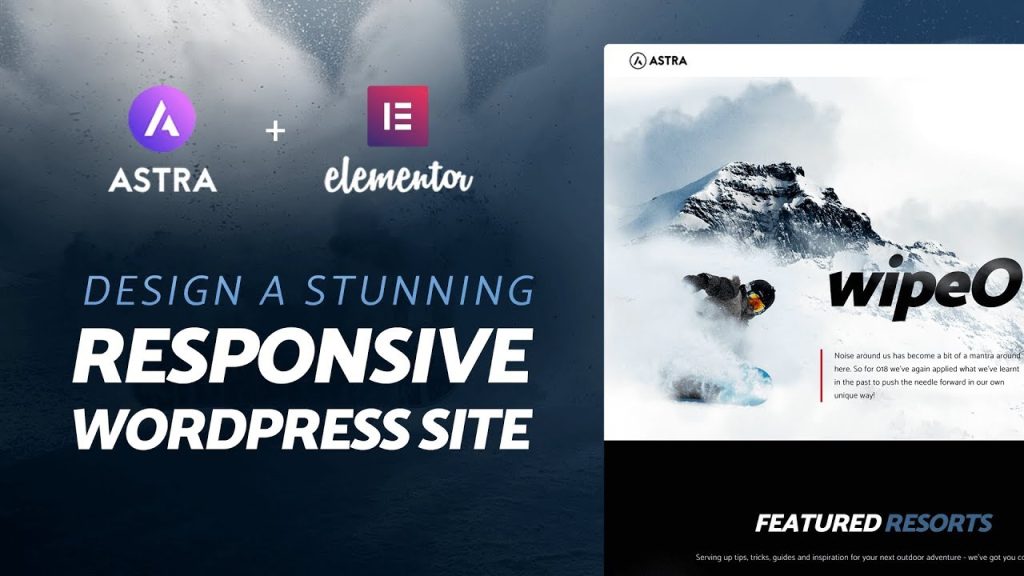If you’re looking to build a WordPress website with Elementor, you’ve come to the right place. In this tutorial, we’ll show you how to create a WordPress website with Elementor in just a few easy steps.
First, you’ll need to purchase a domain name and hosting plan.
We recommend using Bluehost, as they offer a free domain name and discount on hosting when you sign up through our link.
Next, you’ll need to install WordPress on your hosting account. Don’t worry – Bluehost makes this easy with their one-click installer.
Once WordPress is installed, it’s time to install the Elementor plugin. You can do this from the WordPress dashboard by going to Plugins > Add New and searching for “Elementor”. Install and activate the plugin, then head over to Pages > Add New to start creating your first page with Elementor!
- Choose a domain name and hosting plan
- Install WordPress on your hosting account
- Find and install a WordPress theme you like
- Install the Elementor page builder plugin
- Create the pages and posts you need for your site
- 6) Use Elementor to design your pages and posts with drag and drop, no coding needed
- 7) Publish your website and start getting traffic!
How to Make a WordPress Website with Elementor | (Best Elementor Tutorial)
Can I Build a Website With Elementor?
Yes, you can build a website with Elementor. Elementor is a WordPress plugin that allows you to create custom pages and posts with drag and drop. You can also use it to create landing pages, sales pages, portfolios, and more.
Is It Worth Using Elementor for WordPress?
If you’re looking for a WordPress page builder that’s both powerful and easy to use, Elementor is a great option. With Elementor, you can create custom pages and posts without having to code or hire a developer. Plus, the visual editor makes it easy to see what your changes will look like before you publish them.
However, there are a few things to keep in mind before using Elementor. First, it’s important to note that Elementor is a paid plugin. While there is a free version available, it doesn’t include all of the features that the pro version does.
So if you’re looking for the full range of options, you’ll need to upgrade to the paid version.
Another thing to keep in mind is that while Elementor is designed to work with any WordPress theme, some themes are better optimized for use with Elementor than others. So if you’re using a theme that isn’t well-suited for Elementor, you may run into some issues.
Overall though, most users find thatElementoris worth the price and hassle-free wayto create custom pages on their WordPress site.
How Do I Create a Website in WordPress And Elementor 2022?
Assuming you would like a step by step guide on how to create a website in WordPress and Elementor:
1. Choose a domain name and web hosting provider. We recommend using Bluehost as your web hosting provider because they are an official WordPress partner and offer discounts to WPBeginner users.
They make it easy to set up your website with one-click WordPress installation.
2. Pick a theme or template for your website design. You can find both free and paid options for WordPress themes.
We have a list of the best WordPress themes that you can use for different types of websites.
3. Install the Elementor page builder plugin. Once you have installed WordPress, the next thing you need to do is install the Elementor page builder plugin.
This will give you access to drag and drop tools that will help you easily create beautiful pages without having to write any code yourself!
4. Start creating pages with Elementor! Now that everything is set up, you can start creating pages with Elementor!
To get started, simply click on the “Add New Page” button in your WordPress dashboard and then select “Edit with Elementor” from the dropdown menu.
5. Publish your pages and go live! Once you’re happy with how your pages look, simply hit the “Publish” button in order to make them live on your website!
Which is Better WordPress Or Elementor?
There is no clear-cut answer to the question of which is better, WordPress or Elementor. Both have their pros and cons that must be considered before making a decision.
WordPress is a content management system (CMS) that allows users to create a website or blog from scratch, or to improve an existing website.
It is free and open source software released under the GPL. WordPress is used by millions of people around the world, including many large organizations, such as The Guardian, Forbes, and The New York Times.
Elementor is a WordPress plugin that allows users to create custom designs for their website or blog without having to code.
Elementor is a paid plugin with three pricing plans: Personal ($49/year), Plus ($99/year), and Expert ($199/year). Elementor has over 2 million active installs and a 4.8-star rating on WordPress.org.
So, which one should you choose?
It depends on your needs and preferences. If you are looking for a free platform with a wide range of features and flexibility, then WordPress might be the better option for you. However, if you want an easy-to-use drag-and-drop interface for creating custom designs without having to code, then Elementor might be the better choice.

Credit: webdesign.tutsplus.com
Elementor Website Templates
If you’re looking for a way to build a great-looking website without having to learn coding, then Elementor website templates are the perfect solution. With Elementor, all you need is a web browser and an internet connection – no programming skills required!
There are a wide range of Elementor templates available, so you can find one that’s perfect for your business or personal website.
You can also use Elementor to create custom pages and posts, giving you complete control over the look and feel of your site.
And best of all, because Elementor is so easy to use, you can create a professional-looking website in just a few hours! So if you’re ready to take your online presence to the next level, check out some of the amazing Elementor website templates today.
How to Add Elementor to WordPress
Adding Elementor to WordPress is simple. Just follow these steps:
1. Download the plugin from the WordPress repository or from Elementor’s website.
2. Install and activate the plugin.
3. In your WordPress dashboard, go to Elementor > Add New Template.
4. Choose a type of template you want to create and give it a name (optional).
5. Click on the “Edit with Elementor” button to start designing your template with the visual editor.
6. When you’re done, click on the “Publish” button to save your changes and make your template live on your website.
Elementor Website Examples
Elementor is a popular page builder for WordPress. It’s become one of the most popular options because it’s easy to use and provides a lot of flexibility when creating pages and posts.
If you’re looking for inspiration on what you can do with Elementor, here are some great examples:
– https://elementor.com/blog/website-examples/
– https://www.elegantthemes.com/blog/resources/elementor-site-examples
– http://wplookbook.net/?
s=elementor
These websites show just a few of the possibilities that exist when using Elementor as your page builder. As you can see, there are many different ways to take advantage of all the features that Elementor has to offer.
No matter what kind of website you’re trying to create, chances are good that you’ll be able to find a way to do it with Elementor.
Conclusion
If you’re looking to build a WordPress website with Elementor, there are a few things you’ll need to do. First, you’ll need to install and activate the plugin. Once you’ve done that, you can create a new page or post and select the “Elementor” template from the drop-down menu.
This will bring up the Elementor editor, which allows you to drag and drop elements onto your page. You can add text, images, buttons, and more. Once you’re happy with your design, simply click the “Publish” button and your WordPress website will go live!