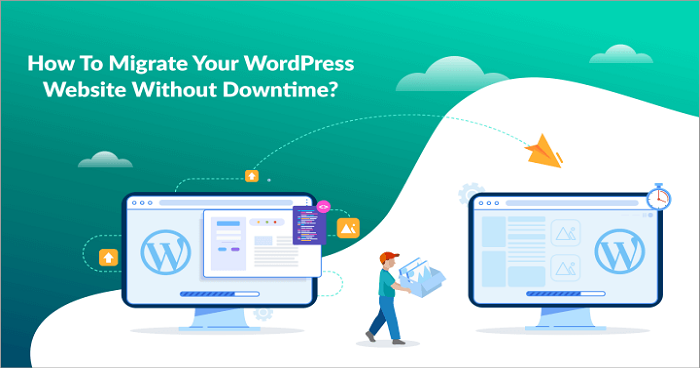If you’re planning to move your WordPress site to a new server, there are a few things you need to take into account. The first thing you need to do is export your WordPress database from your old server. You can do this using phpMyAdmin or a similar tool.
Once you have exported your database, you will need to create a new database on your new server and import the data from the old database into the new one.
WordPress Site Migration | Another Server in 4 Simple Steps
If you’re planning to move your WordPress site to a new server, there are a few things you need to take into consideration. In this blog post, we’ll cover the basics of migrating a WordPress site to a new server. The first thing you need to do is export your WordPress database from your old server.
You can do this using phpMyAdmin or a similar program. Once you have exported your database, you will need to create a new database on your new server and import the data from your old database. Next, you need to copy all of the WordPress files from your old server to your new server.
You can do this via FTP or SFTP. Once all of the files have been copied over, you will need to edit the wp-config.php file on your new server and update the database information. Finally, you need to point your domain name’s DNS records to your new server’s IP address.
Once DNS has propagated, your WordPress site will be live in its new home!
Move WordPress Site to New Server Manually
Moving your WordPress site to a new server can be a daunting task, especially if you’re not familiar with the process. But don’t worry, we’re here to help! In this blog post, we’ll walk you through the steps of moving your WordPress site to a new server, so you can get up and running on your new home in no time.
Before we begin, there are a few things you’ll need to take care of:
- Make sure you have backups of your WordPress files and database. This is important in case something goes wrong during the transfer process.
- Check with your new host to see if they offer any migration services or tools that can help make the transition smoother. Some hosts even offer free migration services for their customers!
- If you plan on using a different domain name for your new site, make sure to update your DNS records accordingly.
- You don’t want visitors landing on your old site when they type in your new domain name.
- Lastly, create a staging environment on your new server where you can test everything before going live with the final move. This will ensure that everything is working as it should before taking your site offline for the switchover.
Now that you have all of that taken care of, let’s get started!
- Export Your WordPress Database The first step is exporting your WordPress database from its current location so we can import it into our new MySQL database on the new server.
We recommend using phpMyAdmin for this task since it’s free and easy to use (most hosts already have this tool installed). If phpMyAdmin isn’t available or if you prefer using the command line interface, then check out our guide on how to export a MySQL database using MySQL dump Once you have exported your database, save it somewhere safe as we’ll need it later in Step 3.
- 2) Copy Your WordPress Files
Next up, we need to copy all of your existing WordPress files from the old server over to the new one. If you have SSH access to the new server, then you can copy the files over using SFTP. Otherwise, you can use the File Manager tool in cPanel or FTP to transfer all of the files locally on your computer and then upload them to the new server.
Move WordPress Site to New Host Plugin
If you’re planning to move your WordPress site to a new host, the process can be made much simpler by using the Move WordPress Site to New Host Plugin. This plugin will automatically generate a list of all the files and database tables that need to be migrated, and will even handle the transfer for you. Best of all, it’s completely free!
To use the plugin, simply install it on your WordPress site and then follow the instructions on the screen. The first step is to enter your new host information, such as the FTP server address and credentials. Once you’ve done that, click on the “Start Migration” button and the plugin will take care of everything else.
One thing to keep in mind is that if your WordPress site is large, it may take some time for the migration to complete. However, once it’s finished, you’ll be able to enjoy your new home without any downtime!
Migrate WordPress Site to New Domain
Migrating a WordPress site to a new domain can be a daunting task, but it doesn’t have to be. With the right tools and preparation, you can make the process as smooth and painless as possible. First things first, you’ll need to back up your WordPress site.
This includes both the files on your server and the database. Once you have a complete backup, you can begin working on migrating your site to the new domain. There are a few different ways to go about this, but we recommend using a plugin like WP Migrate DB Pro.
This plugin will handle all of the heavy liftings for you, including updating your URLs in the database so that everything points to the new domain. Once you’ve installed and activated the plugin, simply enter your old domain name and your new domain name into the appropriate fields. The plugin will then take care of everything else for you.
When it’s finished, you’ll be able to access your WordPress site in its new home!
WordPress Migrate Database
WordPress Migrate Database: How to do it Right There are two ways to move your WordPress database from one host to another. The first is the easy way, and the second is the hard way.
We’ll cover both methods so that you can decide which is best for you. Moving your WordPress database is not a difficult task, but it does require some planning and preparation. The Easy Way: Use a Plugin
There are several plugins available that will help you move your WordPress database from one host to another with just a few clicks. Two of the most popular plugins are WP Migrate DB Pro and BackupBuddy. Both plugins will migrate your entire WordPress database, including posts, pages, comments, custom fields, and user information.
They will also update all of your internal links so that they point to the new location of your website. The Hard Way: Manually Export Your Database If you don’t want to use a plugin or if you’re comfortable working with databases, you can manually export your WordPress database from phpMyAdmin.
This method requires more steps than using a plugin, but it gives you more control over the process. To export your database:
- Log in to phpMyAdmin on your old host
- Select your WordPress database from the left-hand sidebar
- Click on the Export tab
- Choose a Quick export method
- Select SQL
- Click Go A file containing your WordPress database will be downloaded to your computer.
WordPress Migration Plugin
When it comes to WordPress, the first thing that usually comes to mind is blogging. However, WordPress can be used for much more than just writing articles. It’s a powerful content management system (CMS) that can be used to create all sorts of websites.
And if you’re looking to move your existing website over to WordPress, there’s a plugin for that! The WordPress Migration Plugin is a free and easy-to-use tool that will help you migrate your website from its current CMS to WordPress. The plugin will take care of everything for you, including transferring your database, media files, and theme settings.
All you need to do is install the plugin on both your old and new websites and follow the instructions. If you’re not sure whether or not migrating to WordPress is right for you, there are plenty of resources available online. You can also check out our blog post on the benefits of using WordPress as a CMS.
How to Migrate a Website from One Server to Another
If you’re planning to migrate your website from one server to another, there are a few things you need to do in order to ensure a smooth transition. Here’s what you need to know:
- Back up your website files and databases. This is absolutely critical! Without a backup, you could lose important data during the migration process.
- Update your DNS records. Once you’ve got your new server set up, you’ll need to update your DNS records so that visitors will be directed to the new location.
- Copy over your website files and databases. This is where having a backup comes in handy – you can simply restore your website on the new server using the backups you made earlier.
- Test, test, test! After everything has been migrated over, it’s important to thoroughly test your website on the new server before making the switch live for everyone to see. This way, you can catch any potential issues and fix them before they cause problems for visitors.
WordPress Migration Plugin Free
There are many reasons why you might need to migrate your WordPress site. Maybe you’re moving to a new host, or maybe you want to move your site from HTTP to HTTPS. Whatever the reason, there’s a plugin for that!
The WordPress Migration Plugin is a free and easy way to migrate your WordPress site. It will create a backup of your entire site, including your database and files. You can then upload this backup to your new host or server and restore it with just a few clicks.
The plugin is available for download from the WordPress Plugin Directory. Simply install and activate it on your old site, then follow the instructions on the migration page. You’ll need an FTP account on your new host in order to upload the backup file.
Once you’ve uploaded and restored your backup, all that’s left to do is sit back and enjoy your new WordPress site!
Migrate WordPress Site Without Plugin
There are a few ways to migrate your WordPress site without using a plugin. The first way is to do it manually, which can be time-consuming but is relatively easy. You will need to export your WordPress database as an SQL file and then import it into your new hosting account.
Once you have done that, you will need to upload all of your WordPress files to your new host. The second way is to use a migration plugin, which can automate the process for you. There are many migration plugins available, but we recommend using the Duplicator plugin.
This plugin will create a package of your WordPress site, which you can then upload to your new host and install.
How Do I Move WordPress to a New Host Or Server Without Downtime?
If you’re planning on moving your WordPress site to a new host or server, there are a few things you’ll need to do in order to ensure a smooth transition with minimal downtime. In this blog post, we’ll walk you through the steps of migrating your WordPress site to a new host or server. 1. Backup Your Site Files and Database
Before you begin the migration process, it’s important that you back up your site files and database. This will ensure that you have a copy of your site should anything go wrong during the migration process. There are a few different ways you can back up your WordPress site, but we recommend using an automated plugin like UpdraftPlus.
Once you’ve installed and activated the plugin, simply go to Settings > UpdraftPlus Backups and click on the “Backup Now” button. This will create a full backup of your site which you can then download to your computer. 2. Export Your WordPress Database
In addition to backing up your files, you’ll also need to export your WordPress database. This can be done via phpMyAdmin which is usually available in your web hosting control panel (cPanel, Plesk, etc.). Simply log in to phpMyAdmin and select your WordPress database from the left-hand sidebar.
Then click on the “Export” tab at the top of the page and choose either the “Quick” or “Custom” export method. We recommend choosing the “Custom” export method so that you can select all of the tables in your database for exporting.
Can I Migrate from WordPress?
Yes, you can migrate from WordPress. There are a few methods you can use:
- Use a plugin like BackupBuddy or WP Migrate DB to export your content from WordPress and then import it into your new site.
- Manually export your content from WordPress as an XML file and then import it into your new site.
- Use a service like CMS2cms to automatically migrate your content from WordPress to your new site.
Can You Transfer a Free WordPress Site to Another Host?
Yes, you can transfer a free WordPress site to another host. However, there are some important things to keep in mind before doing so. First, if you have a custom domain name (e.g., www.example.com), you will need to update the DNS settings for your domain to point to the new host’s servers.
Otherwise, your website will continue to resolve to the old host’s servers and visitors will not see your new website. Second, if you have any plugins or themes installed on your WordPress site, you will need to download them from the old host and install them on the new host. Otherwise, they will not be available on your new website.
Third, if you have any content stored in the WordPress database (e.g., posts, pages), you will need to export it from the old database and import it into the new database on the new host. This can be done using a plugin like WP Migrate DB Pro or by manually exporting and importing SQL files (if you’re comfortable with that). Fourth, once everything is transferred over and working properly on the new host, don’t forget to delete your WordPress site from the old host!
What Does It Mean to Migrate a WordPress Site?
If you’re planning to move your WordPress site to a new host, or if you’ve already done so, you may be wondering what exactly is involved in the process. Here’s a quick rundown of what migrating a WordPress site entails: 1. Export your content from your old WordPress site.
This can be done via the Tools > Export menu in your WordPress dashboard. You’ll need to export your content as an XML file, which can then be imported into your new WordPress site.
- Import your content into your new WordPress site.
Again, this can be done via the Tools > Import menu in your WordPress dashboard. Select the XML file that you exported from your old site and follow the prompts to import it into your new site.
- Configure any necessary plugins or themes on your new site.
If you’re using any plugins or themes that need to be configured after installation (such as Yoast SEO or Gravity Forms), now is the time to do so.
- Update any hard-coded links on your new site. If you have any links hard-coded into posts or pages on your old WordPress site (for example, if you link to an external resource in one of your blog posts), those links will need to be updated to point to their new location on your new server.
- Test everything!
Conclusion
Assuming you would like a summary of this blog post: You may find yourself in a situation where you need to migrate your WordPress site to a new server. This can be for a number of reasons, such as wanting to change hosting providers, or simply because you need to upgrade your current server.
Regardless of the reason, migrating WordPress to a new server is actually not that difficult to do. There are four basic steps involved in migrating WordPress to a new server: backing up your existing site, exporting your database, importing your database to the new server, and copying over your files. Each of these steps is relatively easy to do, and there are plenty of tutorials and resources available online that can help you through the process.
Overall, migrating WordPress to a new server is a fairly straightforward process that anyone can do with just a little bit of time and effort.