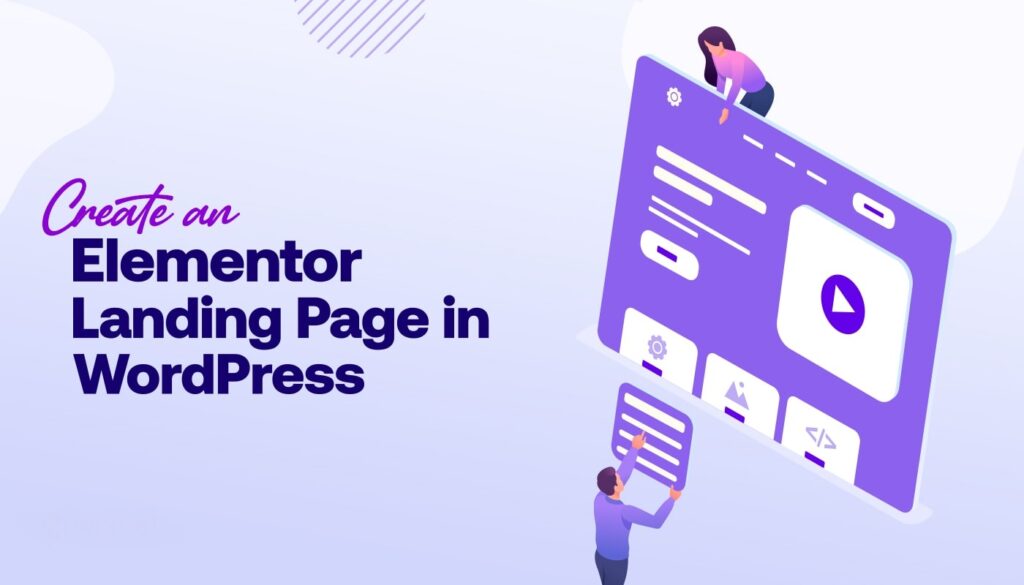A lot of businesses use WordPress to build their websites because it’s user-friendly and there are a ton of plugins available to add different features. If you want to create a landing page on your WordPress website, you can do so by using the Elementor plugin. In this article, we’ll show you how to create a landing page on WordPress with Elementor.
Creating a landing page can be useful if you want to promote a specific product or offer, and drive conversions. A well-designed landing page will have a clear call-to-action (CTA) that encourages visitors to take the desired action. When creating a landing page with Elementor, you’ll first need to create a new page and then select the ‘Landing Page’ template from the dropdown menu.
Once you’ve done that, you can start adding elements to your page by dragging and dropping them into place.
- Launch Elementor and create a new page
- Give your landing page a name and click “Create Page
- Select “Landing Page” from the templates list
- Edit the sections and elements on the template to personalize your landing page
- Publish or save your changes when you’re finished editing
Build a Landing Page with Elementor: Step-by-Step
How Do I Create a Landing Page in WordPress Elementor?
If you’re looking to create a landing page in WordPress using Elementor, here’s a step-by-step guide to help you get started. Creating a landing page is a great way to promote a product or service, capture leads, or drive conversions. And with Elementor, it’s easy to create beautiful, high-converting landing pages without having to code.
Here’s how to create a landing page in WordPress using Elementor: 1. Install and activate the Elementor plugin. 2. Create a new page in WordPress and select the ‘Edit with Elementor’ template.
3. Drag and drop the desired widgets onto your page from the left-hand panel. 4. Customize each widget as needed using the options in the sidebar on the right. 5. Save your changes and preview your landing page to make sure everything looks good.
6 That’s it!
How Do I Make the Elementor Landing Page My Home Page?
If you’re using the Elementor page builder, you can easily make any landing page you create your home page. Here’s how: 1. Go to the WordPress Dashboard and navigate to Pages > Add New.
2. Give your new page a title and click on the Edit with Elementor button. 3. Now you can start building your landing page using all of the amazing Elementor widgets and features. 4. Once you’re happy with your design, go to Settings > Reading in the WordPress Dashboard and select Your Homepage as the static front page for your site.
How Do You Use the Elementor Landing Page Builder?
Elementor is a WordPress plugin that enables you to create beautiful, responsive landing pages without having to touch a single line of code. In this post, we’ll show you how to use Elementor to create a landing page from scratch. First, you’ll need to install and activate the Elementor plugin.
Once you’ve done that, head over to the Pages » Add New page in your WordPress dashboard. You should now see the Elementor editor on the right-hand side of the screen. To start building your landing page, simply drag and drop the elements that you want to add from the left-hand panel onto the canvas area on the right.
For example, you can add a headline, subheadline, image, call to action button, etc. Once you’re happy with your design, simply click on the Publish button at the top of the screen and your landing page will go live!
How Do I Create a Simple Landing Page in WordPress?
Assuming you would like a step-by-step guide on how to create a simple landing page in WordPress: 1. Log into your WordPress account and go to your dashboard. In the left-hand column, hover over “New” and click on “Page.”
2. Title your new page and add any content that you want to include on it. If you want to make this page a landing page, be sure to keep the content concise and focus on one main call to action. 3. In the right-hand column, under “Page Attributes,” select “Template.”
From the dropdown menu, choose “Landing Page.” Click “Publish” when you’re finished. 4. To make sure your landing page is set as the home page for your site, go to Settings > Reading in the left-hand column of your dashboard.
Under “Your homepage displays,” select “A static page.” Choose the landing page you just created from the dropdown menu next to “Homepage.” Click Save Changes when you’re done.

Credit: elementor.com
Elementor Set Landing Page As Home Page
Elementor is a popular WordPress plugin that allows you to easily create beautiful, responsive landing pages. In this tutorial, we will show you how to set an Elementor landing page as your home page in WordPress. If you are not familiar with Elementor, it is a drag-and-drop WordPress page builder plugin that lets you easily create custom pages without having to code.
It is one of the most popular WordPress plugins with over 4 million active installs. To set an Elementor landing page as your home page in WordPress, first, you need to create a new page and select the “Landing Page” template from the page attributes meta box. Next, edit the page with Elementor and add your desired content.
Once you are happy with your design, click on the “Publish” button to publish your landing page. Now go to Settings » Reading page in your WordPress admin area and select your newly created landing page from the “Front Page” dropdown menu. Finally, click on the “Save Changes” button to save your changes.
That’s it! You have successfully set an Elementor landing page as your home page in WordPress.
How to Create a Landing Page in WordPress
Creating a landing page in WordPress is easy to do with the right plugins. In this post, we’ll show you how to create a landing page in WordPress step by step. First, you’ll need to install and activate the Beaver Builder plugin.
For more information, check out our post on how to install a WordPress plugin. Once you have installed and activated the plugin, you’ll need to create a new page in WordPress. To do this, go to Pages » Add New from your WordPress dashboard.
Next, give your page a title and click on the “Launch Beaver Builder” button. This will launch the Beaver Builder editor which will look similar to this: On the left-hand side of the screen, you’ll see a list of elements that you can add to your page.
For our example, we’ll drag and drop a heading element onto our page. After adding the heading element, you’ll need to enter some text into it. You can do this by clicking on the element and then typing your text into the field that appears at the top of the screen.
Elementor Pro Landing Page
Elementor is a popular WordPress plugin that allows you to create beautiful, responsive landing pages without having to code. The Elementor Pro version includes even more features and templates to help you create the perfect landing page for your business. In this blog post, we’ll take a look at some of the key features of Elementor Pro and how you can use them to create an effective landing page for your business.
Creating a landing page with Elementor Pro is easy and does not require any coding knowledge. With the drag-and-drop editor, you can easily add and rearrange elements on your page without having to touch a single line of code. You also have full control over the look and feel of your page, including the ability to customize fonts, colors, and layouts.
Elementor Pro also comes with dozens of pre-built templates that you can use as a starting point for your own landing pages. These templates are fully customizable so you can change them to match your branding or style. If you’re not starting from scratch, using a template can be a great way to save time when creating your landing page.
In addition to the templates, Elementor Pro includes several widgets that are specifically designed for creating effective landing pages. The Call To Action widget helps you add buttons or forms that encourage visitors to take action, while the Price Table widget makes it easy to showcase pricing information in an attractive way. There are also widgets for adding testimonials, social proof logos, countdown timers, and more.
If you’re looking for ways to improve your conversion rate or simply want an easier way to create beautiful landing pages without having to code, Elementor Pro is definitely worth checking out.
Conclusion
If you’re looking to create a landing page on WordPress, Elementor is a great option. With Elementor, you can create a landing page without having to code anything. Simply drag and drop the elements you want to use into place, and then customize them to your liking.
You can also use pre-made templates if you don’t want to start from scratch. Once you’re happy with your landing page, simply publish it and it’ll go live.